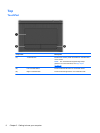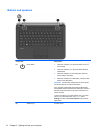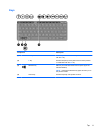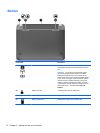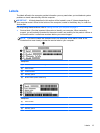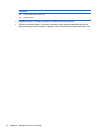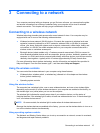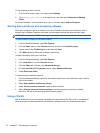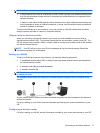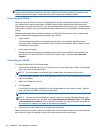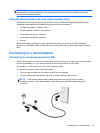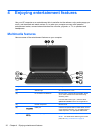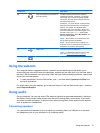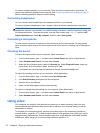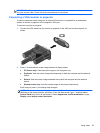To use operating system controls:
1. From the Start screen, type n, and then select Settings.
2. Type network and sharing in the search box, and then select Network and Sharing
Center.
For more information, from the Start screen, type h, and then select Help and Support.
Sharing data and drives and accessing software
When your computer is part of a network, you are not limited to using only the information that is
stored in your computer. Network computers can exchange software and data with each other.
NOTE: When a disc like a DVD movie or game is copy-protected, it cannot be shared.
To share folders or libraries on the same network:
1. From the Windows desktop, open File Explorer.
2. Click the Share menu on the Libraries window, and then click Specific people.
3. Type a name in the File Sharing box, and then click Add.
4. Click Share and then follow the on-screen instructions.
To share information from your Local Disk:
1. From the Windows desktop, open File Explorer.
2. Click Local Disk (C:) on the Libraries window.
3. Click the Share tab, and then click Advanced sharing.
4. On the Local Disk (C:) Properties window, select Advanced Sharing.
5. Check Share this folder.
To share drives on the same network:
1. From the Windows desktop, right-click the network status icon in the notification area, at the far
right of the taskbar.
2. Select Open Network and Sharing Center.
3. Under View your active networks, select an active network.
4. Select Change advanced sharing settings to set sharing options for privacy, network
discovery, file and printer sharing or other network options.
Using a WLAN
With a WLAN device, you can access a wireless local area network (WLAN), which is composed of
other computers and accessories that are linked by a wireless router or a wireless access point.
16 Chapter 3 Connecting to a network