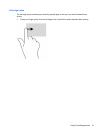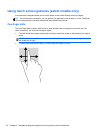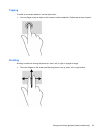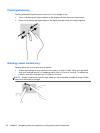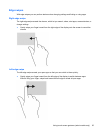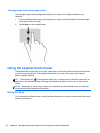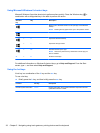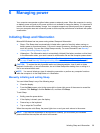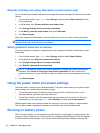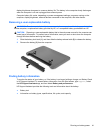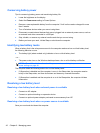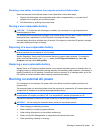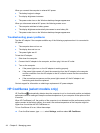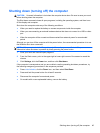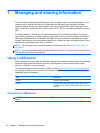6 Managing power
Your computer can operate on either battery power or external power. When the computer is running
on battery power only and an AC power source is not available to charge the battery, it is important to
monitor and conserve the battery charge. Your computer supports an optimal power plan to manage
how your computer uses and conserves power so that computer performance is balanced with power
conservation.
Initiating Sleep and Hibernation
Microsoft® Windows has two power-saving states, Sleep and Hibernation.
●
Sleep—The Sleep state is automatically initiated after a period of inactivity when running on
battery power or on external power. Your work is saved to memory, allowing you to resume your
work very quickly. You can also initiate Sleep manually. For more information, see
Manually
initiating and exiting Sleep on page 39.
● Hibernation—The Hibernation state is automatically initiated if the battery reaches a critical level.
In the Hibernation state, your work is saved to a hibernation file and the computer powers down.
NOTE: You can manually initiate Hibernation. See Manually initiating and exiting Sleep
on page 39 and Manually initiating and exiting Hibernation (select models only) on page 40.
CAUTION: To reduce the risk of possible audio and video degradation, loss of audio or video
playback functionality, or loss of information, do not initiate Sleep while reading from or writing to a
disc or an external media card.
NOTE: You cannot initiate any type of networking connection or perform any computer functions
while the computer is in the Sleep state or in Hibernation.
Manually initiating and exiting Sleep
You can initiate Sleep in any of the following ways:
● Close the display.
●
From the Start screen, point to the upper-right or lower-right corner of the screen to reveal the
charms. Click Settings, click the Power icon, and then click Sleep.
To exit Sleep:
● Briefly press the power button.
●
If the display is closed, open the display.
●
Press a key on the keyboard.
● Tap or swipe the TouchPad.
When the computer exits Sleep, the power lights turn on and your work returns to the screen.
NOTE: If you have set a password to be required on wakeup, you must enter your Windows
password before the computer will return to the screen.
Initiating Sleep and Hibernation 39