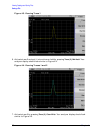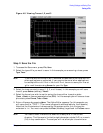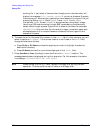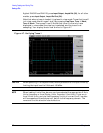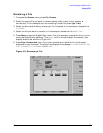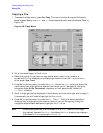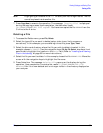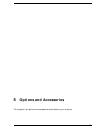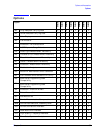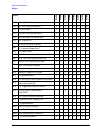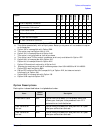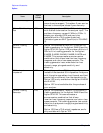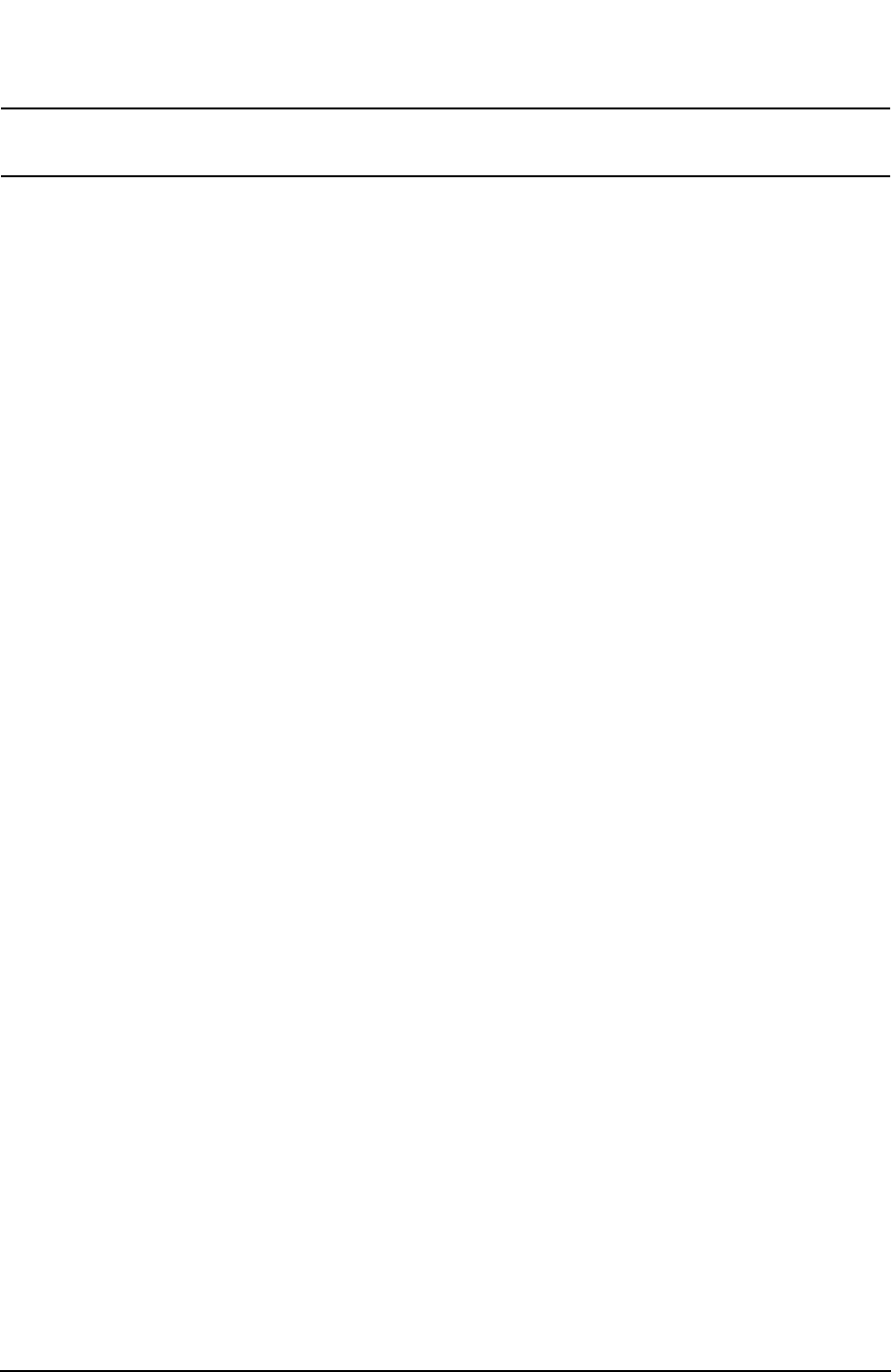
Chapter 4 65
Viewing Catalogs and Saving Files
Saving a File
NOTE Highlighting a filename in the To: directory box has no significance. The file
cannot be placed inside another file.
7. Press
Copy Now to execute the operation. The message: “Copying file” is displayed
during the copying process. Upon completion, the status bar reads:
“C:\START\RENAME.TRC file copied”. You have now copied the file RENAME from the
C: drive to the A: drive.
Deleting a File
1. To access the Delete menu, press File, Delete.
2. Select the type of file you want to delete (setup, state, trace, limits, screens, or
corrections). In this example, you are deleting a trace file; press
Type, Trace.
3. Select the drive and directory where the file you wish to delete is located. In this
example, choose C:\START\. Use the navigation keys (
Dir Up, Dir Select, step keys, front
panel knob) to highlight this location in the Path: field. (Refer to “Locating and viewing
files in the catalog” on page 53 for more instructions.)
4. Select the file you want to delete. In this example, choose the file RENAME.TRC. Move the
cursor with the navigation keys to highlight the file name.
5. Press
Delete Now. The message: Deleting file pops up on the display during the
operation. Upon completion, the status bar reads: C:\START\RENAME.TRC file
deleted. Your file is now deleted and is no longer visible in the directory displayed on
your analyzer.