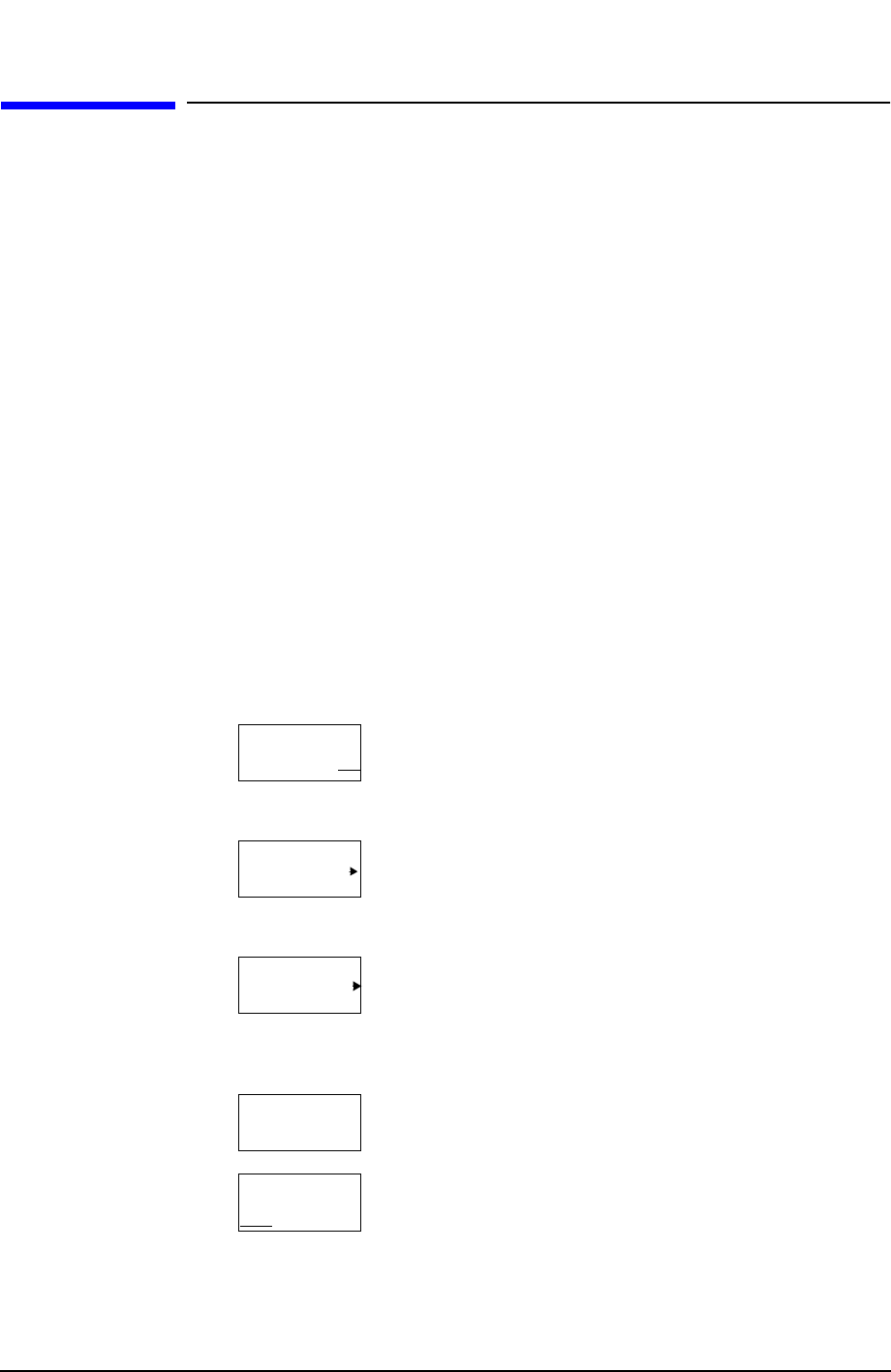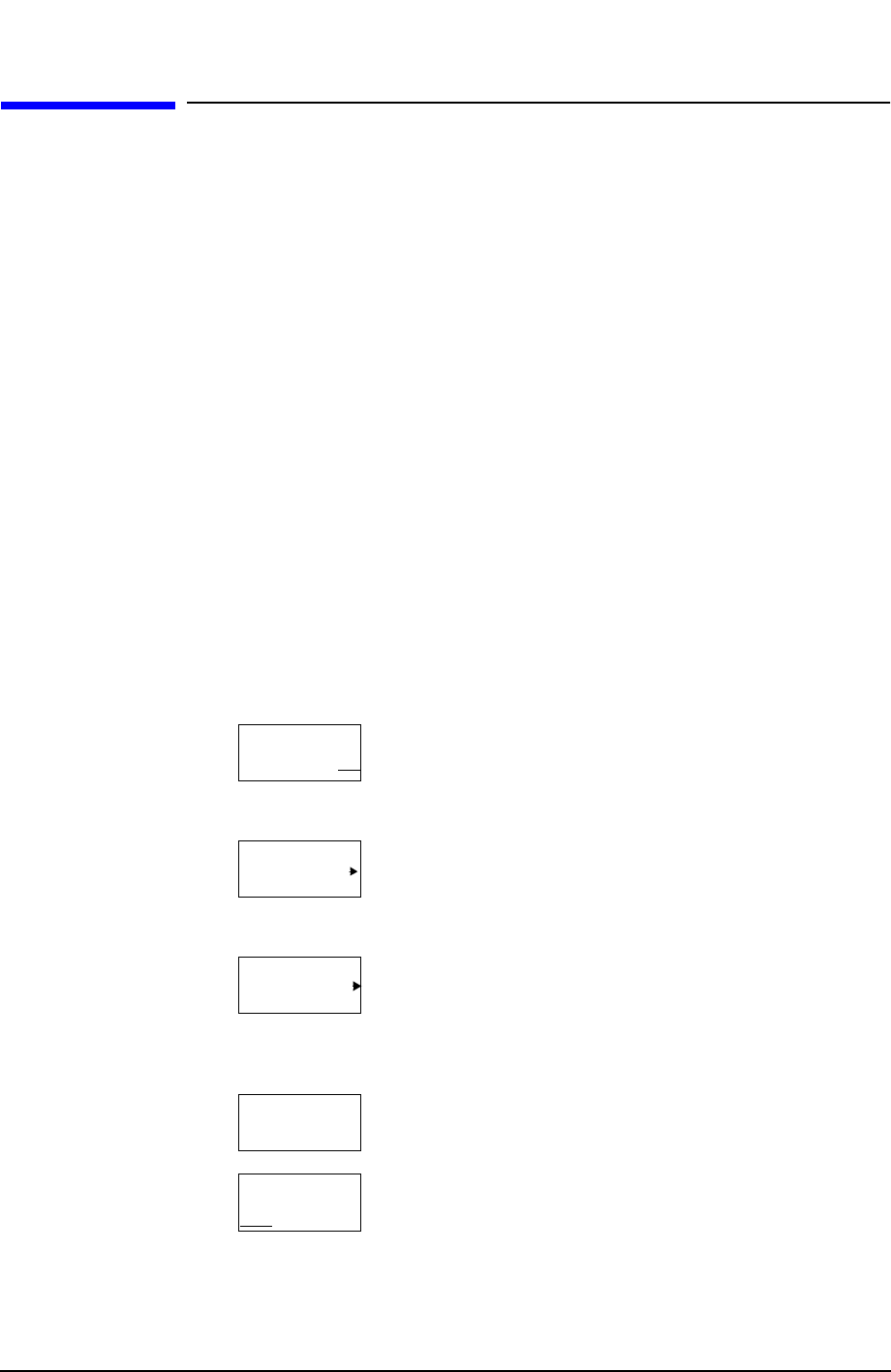
Chapter 3 43
Making a Basic Measurement
Using the Front Panel
Using the Front Panel
Entering Data
When setting measurement parameters, there are several ways to enter or modify the
value of the active function:
Using Menu Keys
Menu Keys (which appear along the right side of the display) provide access to many
analyzer functions. Here are examples of menu key types:
Knob
Increments or decrements the current value.
Arrow Keys
Increments or decrements the current value.
Numeric Keypad
Enters a specific value. Then press the desired terminator (either
a unit softkey, or the
Enter key).
Unit Softkeys
Terminate a value that requires a unit-of-measurement.
Enter Key
Terminates an entry when either no unit of measure is needed, or
you want to use the default unit.
Toggle Allows you to activate/deactivate states.
Example: Toggles the selection (underlined choice)
each time you press the key.
Submenu Displays a new menu of softkeys.
Example: A submenu key allows you to view a new
menu of softkeys related to the submenu
key category.
Choice Allows you to make a selection from a list of values.
Example: A choice key displays the currently selected
submenu choice, in this example, dBm.
When the choice is made, the submenu
automatically returns.
Adjust Highlights the softkey and sets the active function.
Examples: Press this type of key and enter a value.
The default for softkeys with an automatic
(
Auto) or manual (Man) choice is automatic.
After you enter a value, the selection
changes to manual. You can also press the
softkey twice to change to manual.
On Off
Signal Track
Catalog
dBm
Y Axis Units
13.2550000 GHz
CF Step
10.00 dB
Auto Man
Attenuation