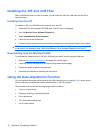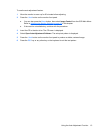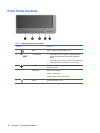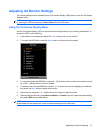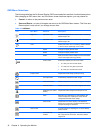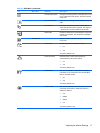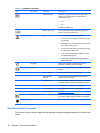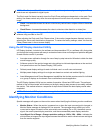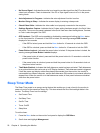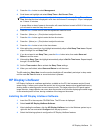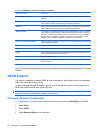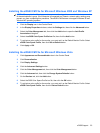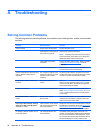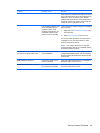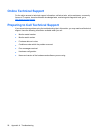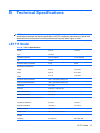●
No Source Signal—Indicates the monitor is not receiving a video signal from the PC on the monitor
video input connector. Check to determine if the PC or input signal source is off or in the power
saving mode.
●
Auto Adjustment in Progress—Indicates the auto-adjustment function is active.
●
Monitor Going to Sleep—Indicates the screen display is entering a sleep mode.
●
Check Video Cable—Indicates the video cable is not properly connected to the computer.
●
Settings Saved as Custom—Indicates that a Custom setting has been saved in the Quick View
sub-menu. This occurs If a preset is selected in the Quick View menu then the Brightness, Contrast,
or Color is also changed in the OSD.
●
OSD Lockout—The OSD can be enabled or disabled by pressing and holding the Menu button
on the front panel for 10 seconds. If the OSD is locked, the warning message OSD Lockout
displays for ten seconds.
◦
If the OSD is locked, press and hold the Menu button for 10 seconds to unlock the OSD.
◦
If the OSD is unlocked, press and hold the Menu button for 10 seconds to lock the OSD.
●
Power Button Lockout—Indicates the power button is locked. If the power button is locked, the
warning message Power Button Lockout displays.
◦
If the power button is locked, press and hold the power button for 10 seconds to unlock the
power button function.
◦
If the power button is unlocked, press and hold the power button for 10 seconds to lock out
the power button function.
●
Theft Mode Enabled—Indicates that theft deterrence mode has been activated. Theft deterrence
is an optional feature that can be set up in HP Display Assistant. Theft deterrence mode is triggered
if both the power and display cables have been disconnected from the monitor, the monitor is
reconnected to a different computer, and the theft deterrence PIN number is not entered within the
elapsed time. When the monitor is in theft deterrence mode, all front panel buttons are disabled
other than the power button.
Sleep Timer Mode
The Sleep Timer mode is an energy-saving feature that enables you to set a time for the monitor to
power on and off at the same time every day. This also extends the life of the backlight bulbs in the
monitor. The Sleep Timer has five settings:
●
Set Current Time
●
Set Sleep Time
●
Set On Time
●
Timer: On/Off
●
Sleep Now
To set the timer:
1. Press the Menu button on the monitor front panel to display the OSD Menu.
2. Scroll down and highlight Management.
20 Chapter 4 Operating the Monitor