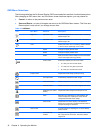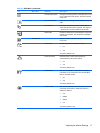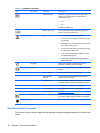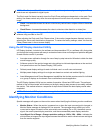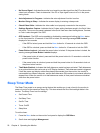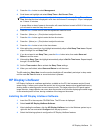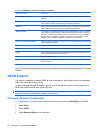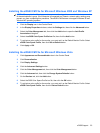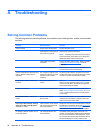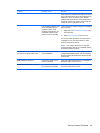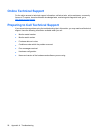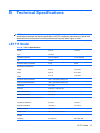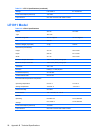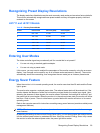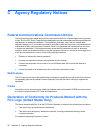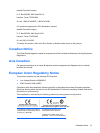A Troubleshooting
Solving Common Problems
The following table lists possible problems, the possible cause of each problem, and the recommended
solutions.
Problem Possible Cause Solution
Screen is blank. Power cord is disconnected. Connect the power cord.
Power button on front panel of
the monitor is turned off.
Press the front panel power button.
NOTE: If pressing the power button has no effect,
press and hold the power button for 10 seconds to
disable the power button lockout feature.
Video cable is improperly
connected.
Connect the video cable properly. Refer to Chapter
3,
Setting Up the Monitor on page 5 for more
information.
Screen blanking is active. Press any key on the keyboard or move the mouse
to inactivate the screen blanking utility.
Screen image appears distorted; text is
fuzzy or blurred; image quality is
degraded.
The computer’s graphics card
resolution is set lower or higher
than the monitor’s native
resolution.
Set the computer’s display resolution to the same
mode as the monitor’s recommended native screen
resolution to provide the best picture quality.
Image appears blurred, indistinct, or
too dark.
Brightness and contrast are
too low.
Press the —/Auto button on the front panel. If this
does not correct the image, press the Menu button
to open the OSD Menu, and adjust the brightness
and contrast scales as needed.
Image is not centered Position may need adjustment. Press the Menu button to access the OSD menu.
Select Image Control/Horizontal Position or Vertical
Position to adjust the horizontal or vertical position
of the image.
Check Video Cable is displayed on
screen.
Monitor video cable is
disconnected.
Connect the VGA cable to the VGA connector on the
computer. Be sure that the computer power is off
while connecting the video cable.
Input Signal Out of Range. Change
Settings to 1280 x 1024 @ 60Hz is
displayed on screen.
Video resolution and/or refresh
rate are set higher than what
the monitor supports.
Restart the computer and enter Safe Mode. Change
the settings to a supported setting (see
Recognizing
Preset Display Resolutions on page 29). Restart
the computer so that the new settings take effect.
HP Display LiteSaver doesn't turn off
the monitor screen.
The Activity Extension time
has not elapsed.
The default Activity Extension value is set to 10
minutes. The HP Display LiteSaver will wait to detect
no input or movement from the keyboard or mouse
for 10 consecutive minutes after the Display Off time
has passed, before the monitor enters into low-
24 Appendix A Troubleshooting