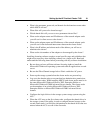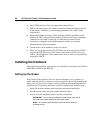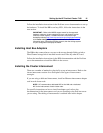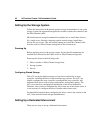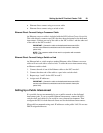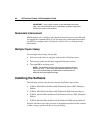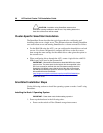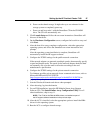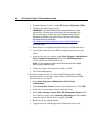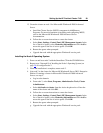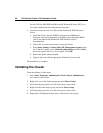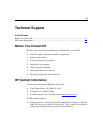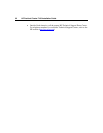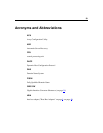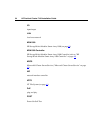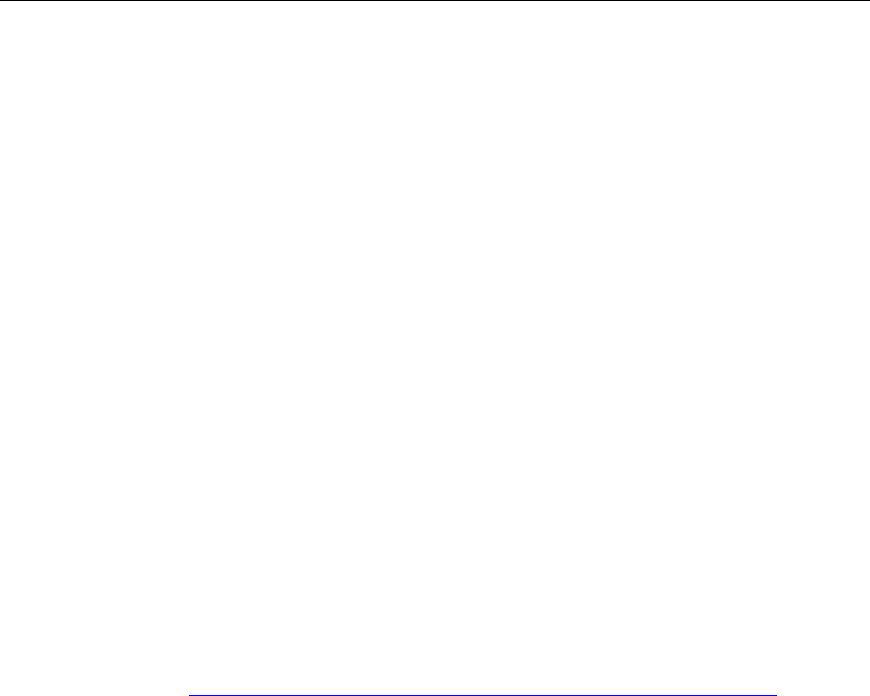
Setting Up the HP ProLiant Cluster F100 27
b. Power on the shared storage. It might take up to two minutes for the
storage system to completely power up.
c. Power on and boot node 1 with the SmartStart CD in the CD-ROM
drive. The CD will automatically run.
2. Click Launch Setup and follow the on-screen instructions. SmartStart will
discover all hardware.
3. On the Hardware Configuration screen, configure the boot drive array and
click Next.
4. After the boot drive array completes configuration, select the appropriate
operating system, and follow the SmartStart on-screen instructions and
prompts.
After the operating system installation is complete, SmartStart will
automatically install the HP support software.
5. Configure the TCP/IP settings for the public network connection.
If the network adapter can transmit at multiple speeds, then manually specify
a speed and duplex mode. The speed for the network adapter should be hard
set (manually set) to be the same on all nodes according to the card
manufacturer's specification.
6. Configure the TCP/IP settings for the private network connection.
To eliminate possible private network cluster communication issues, refer to
Microsoft® KB article EN-US258750
(http://support.microsoft.com/default.aspx?scid=kb;EN-US;258750
) to
properly set up the private network.
7. Join the Windows® domain and reboot when prompted.
8. After rebooting, log into the domain.
9. For an F100 installation, insert the HP Modular Smart Array Support
Software CD. Click Install Online Array Configuration Utility. For all
other installations, skip to step 11.
NOTE: The F100 for the RA4100 HBA drivers are installed as part of
the HP support software installation in the previous steps.
10. After the ACU is installed, select the appropriate option to install the HBA
drivers for the operating system.
11. Run the ACU to configure shared storage: