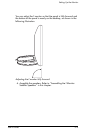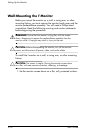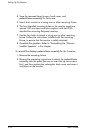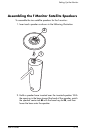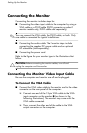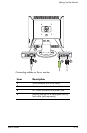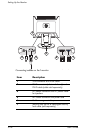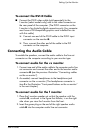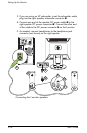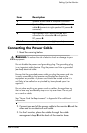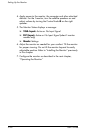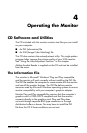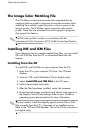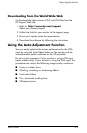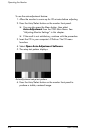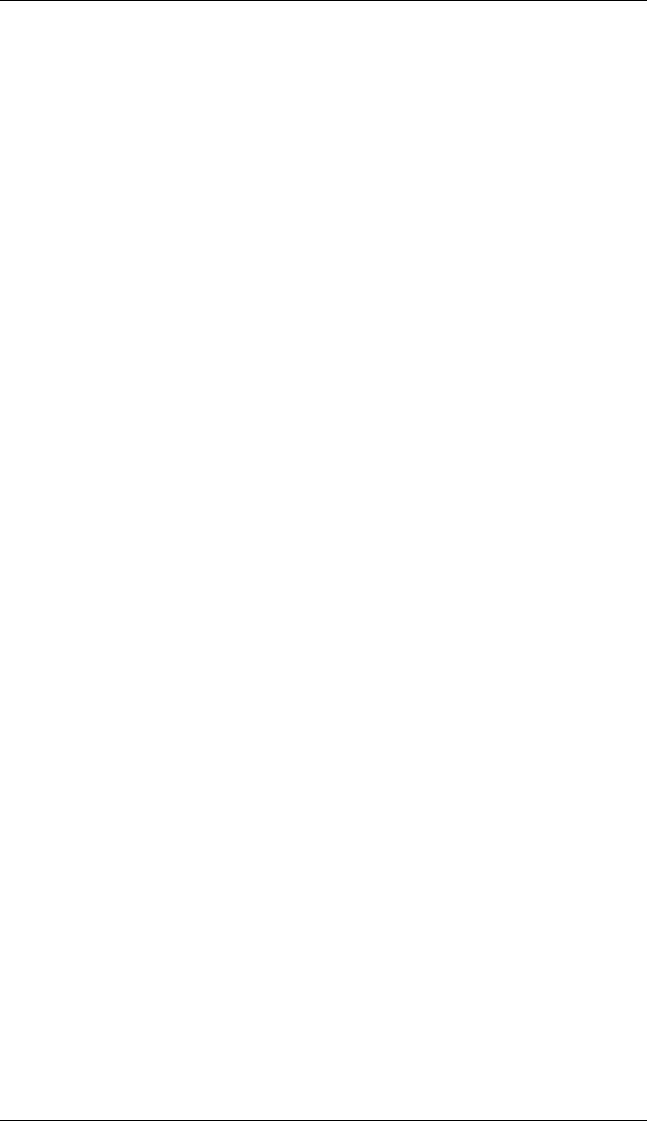
Setting Up the Monitor
User’s Guide 3–17
To connect the DVI-D Cable
■ Connect the DVI-D video cable (sold separately) to the
f monitor (select models only) and to the video connector on
the rear panel of the computer. (The DVI-D connector on the
f monitor is for digital-to-digital connection only. Your computer
must have a DVI-compatible graphics card installed for use
with this cable.)
❏ Connect one end of the DVI-D cable to the DVI-D input
connector on the monitor 2.
❏ Then, connect the other end of the cable to the DVI
connector on the computer.
Connecting the Audio Cable
To enable the speakers, connect the audio cable to the line out
connector on the computer according to your monitor type.
To connect audio for the vs monitor
1. Connect one end of the audio cable to the computer audio line
out connector and connect the other end to the monitor audio
connector 3 (see the previous illustration “Connecting cables
on the vs monitor”).
2. As needed, connect headphones to the headphone jack
connector on the vs monitor. (The headphones connector is
item
F in the illustration “Front panel buttons on the vs monitor”
in the next chapter.)
To connect audio for the f monitor
1. Place the f monitor speaker set so that the speaker with the
controls 8, as shown in the figure that follows, is on the right
side when you view the f monitor from the front.
2. Insert the green plug on the end of the right speaker audio
cable 3 into the computer audio line out connector.