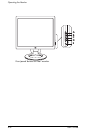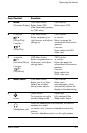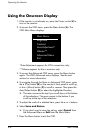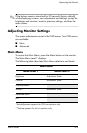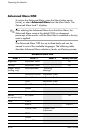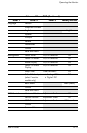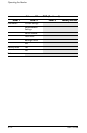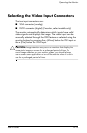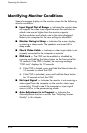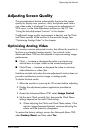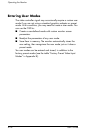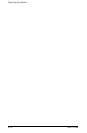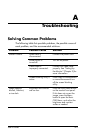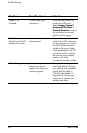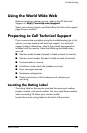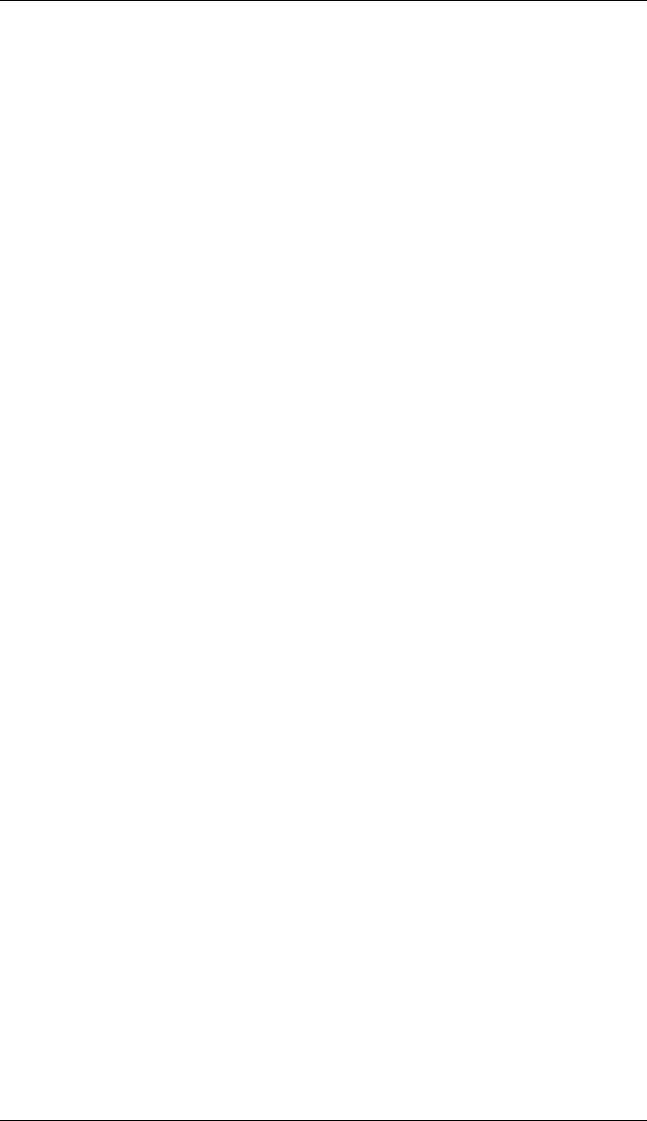
Operating the Monitor
4–14 User’s Guide
Identifying Monitor Conditions
Special messages display on the monitor screen for the following
monitor conditions:
■ Input Signal Out of Range — Indicates the monitor does
not support the video input signal because the resolution or
refresh rate are set higher than the monitor supports.
Set the resolution and refresh rate to the value displayed.
Restart your computer for the new settings to take effect.
■ Monitor Going to Sleep — Indicates the screen display
is entering a sleep mode. The speakers are turned off in
sleep mode.
■ Check Video Cable — Indicates a video input cable is not
properly connected to the computer or monitor.
■ OSD Lock — The OSD can be enabled or disabled by
pressing and holding the Menu button on the front panel for
10 seconds. If the OSD is locked, the warning message
“OSD Lock” displays for 10 seconds.
❏ If the OSD is locked, press and hold the Menu button for
10 seconds to unlock the OSD.
❏ If the OSD is unlocked, press and hold the Menu button
for 10 seconds to lock the OSD.
■ No Input Signal — Indicates the monitor is not receiving a
video signal from the computer on the monitor video input
connector(s). Check to see if the computer or input signal
source is off or in the power-saving mode.
■ Auto-Adjustment is in Progress — Indicates the
Auto-adjustment function is active. See “Adjusting Screen
Quality” in this chapter.