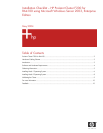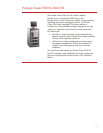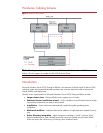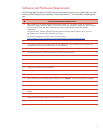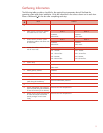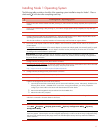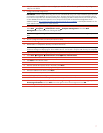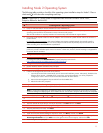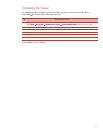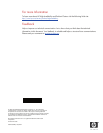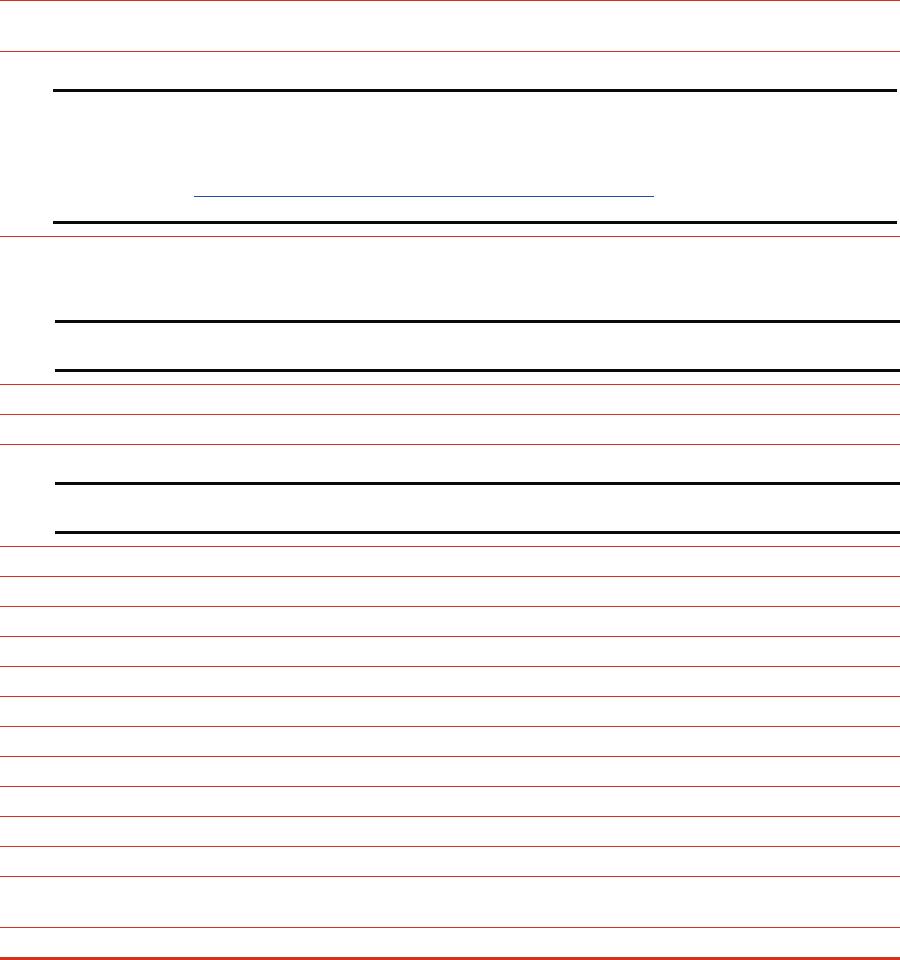
Select the method you would like to use to configure your controller. Refer to the user guide for the Array Configuration
Utility for more details.
Configure the shared storage drives.
IMPORTANT: Create a logical drive using ACU on one of the RA4100 arrays with at least 510MB of space. Microsoft
recommends at least 500MB for the cluster quorum drive. The extra space for the logical drive size specified in ACU is
to account for internal disk size calculations used by ACU. Specifying 510MB will ensure that the size of this disk will be
at least 500MB of formatted drive space for use as the quorum drive. Refer to Microsoft Knowledge Base Article –
280345 located at http://support.microsoft.com/default.aspx?scid=kb;en-us;280345
or the help documentation on the
cluster node for more information on cluster disk sizes.
After the shared storage drives are configured:
Select Start Æ Programs Æ Administrative Tools Æ Computer Management. Then select Disk
Management to create volumes out of the logical drives.
Note: Do not upgrade the logical drives from Basic to Dynamic. Microsoft Cluster Services does not support dynamic
disks.
Be sure to assign drive letters and format the volumes as NTFS.
Close Disk Management for Microsoft Windows Server 2003, Enterprise Edition.
Reboot Node 1 to complete the discovery of all of the disks drives.
Note: In a large LUN configuration, this additional reboot may be needed to fully discover all of the drives. Accessing
the Device Manager and displaying the “Show Hidden Devices” can be used to verify the LUN discovery has completed.
Log into Node 1 and wait for Plug-N-Play (PNP) to complete the discovery of all of the drives.
Select Start Æ Programs Æ Administrative Tools Æ Cluster Administrator.
Select Create New Cluster from the Action drop-down box. Click OK.
Click Next on the welcome screen.
Select the domain to create the cluster in and enter a name for the cluster. Click Next.
Enter the name of the first server to be in the cluster. Click Next.
When the cluster wizard finishes analyzing the configuration, click Next.
Enter the IP address for the cluster. Click Next.
Enter the username and password for the cluster. Click Next.
Verify the proposed cluster configuration. Click Next.
When the wizard has finished creating the cluster, click Next, and then click Finish.
Select Start Æ Settings Æ Control Panel Æ HP Management Agents. In the list of Inactive Agents, select
Clustering Information and click Add to move this agent to the list of active agents and click OK.
Restart the agents when prompted.
7