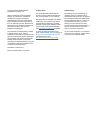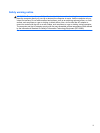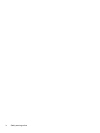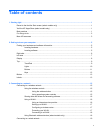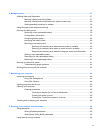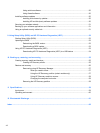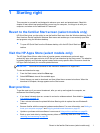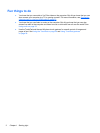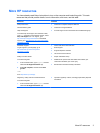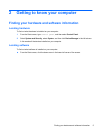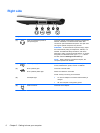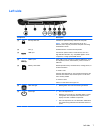Connecting to a local area network (LAN) ......................................................................... 19
4 Enjoying entertainment features ................................................................................................................. 20
Multimedia features ............................................................................................................................ 20
Using the webcam .............................................................................................................................. 21
Managing your audio and video files (select models only) ................................................................. 21
Using audio ........................................................................................................................................ 22
Connecting speakers ......................................................................................................... 22
Connecting headphones .................................................................................................... 22
Connecting a microphone .................................................................................................. 22
Connecting headphones and microphones ....................................................................... 22
Testing your audio features ............................................................................................... 22
Using video ......................................................................................................................................... 23
Connecting video devices by using an HDMI cable ........................................................... 23
Setting up HDMI audio ...................................................................................... 24
5 Navigating the screen ................................................................................................................................... 26
Using the TouchPad ........................................................................................................................... 26
Using TouchPad gestures .................................................................................................................. 26
Tapping .............................................................................................................................. 27
Scrolling ............................................................................................................................. 27
Pinching/zooming .............................................................................................................. 28
2-finger click ....................................................................................................................... 28
Edge swipes ...................................................................................................................... 29
Right-edge swipe .............................................................................................. 29
Top-edge swipe (select models only) ................................................................ 29
Left-edge swipe ................................................................................................. 30
Using touch screen gestures (select models only) ............................................................................. 30
One-finger slide ................................................................................................................. 30
Tapping .............................................................................................................................. 31
Scrolling ............................................................................................................................. 32
Pinching/zooming .............................................................................................................. 32
Rotating (select models only) ............................................................................................ 33
Edge swipes ...................................................................................................................... 33
Right-edge swipe .............................................................................................. 33
Left-edge swipe ................................................................................................. 34
Top-edge swipe and bottom-edge swipe .......................................................... 34
Using the keyboard and mouse .......................................................................................................... 35
Using the keys ................................................................................................................... 35
Using the action keys ........................................................................................ 35
Using Microsoft Windows shortcut keys ............................................................ 36
vi