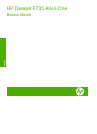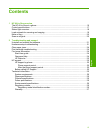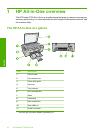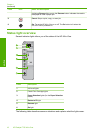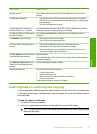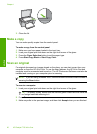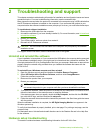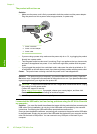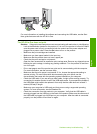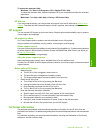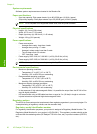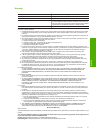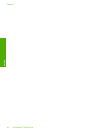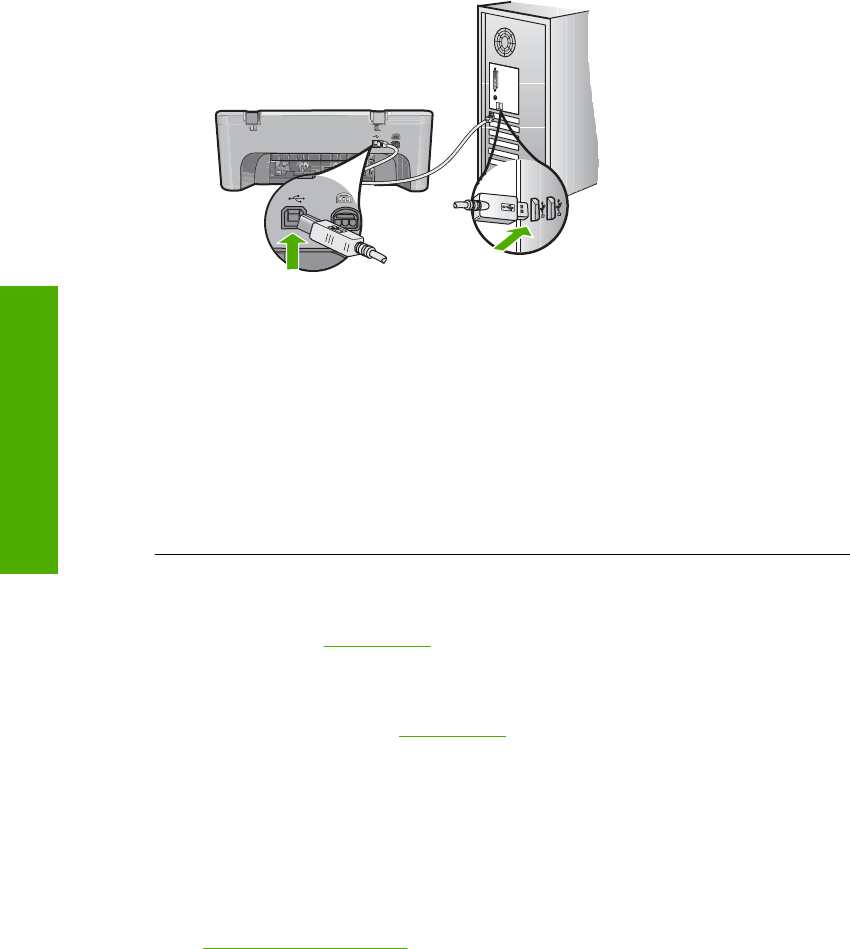
• If you are connecting the product through a USB hub, make sure the hub is turned on. If the
hub is on, try connecting directly to your computer.
• Check other printers or scanners. You might need to disconnect older products from your
computer.
• Try connecting the USB cable to another USB port on your computer. After you check the
connections, try restarting your computer. Turn the product off and then on again.
• After you check the connections, try restarting your computer. Turn the product off and then
on again.
• If necessary, remove and then install the software you installed with the product again.
For more information on setting up the HP All-in-One and connecting it to your computer, see
the Start Here guide that came with the HP All-in-One.
Clear paper jams
For information about clearing a paper jam, see the onscreen Help. For instructions on accessing
the onscreen Help, see
Onscreen Help.
Print cartridge troubleshooting
For information about troubleshooting print cartridges, see the onscreen Help. For instructions on
accessing the onscreen Help, see
Onscreen Help.
Find more information
A variety of resources, both printed and onscreen, provide information about setting up and using
the HP All-in-One.
Start Here guide
The Start Here guide provides instructions for setting up your HP All-in-One and installing software.
Make sure you follow the steps in the Start Here guide in order.
If you have problems during setup, see Troubleshooting in the last section of the Start Here guide,
or see
Troubleshooting and support in this guide.
Onscreen Help
The onscreen Help provides detailed instructions on features of your HP All-in-One that are not
described in this guide, including features that are only available using the software you installed
with your HP All-in-One. The onscreen help also provides regulatory and enviornmental information.
Chapter 2
24 HP Deskjet F735 All-in-One
English