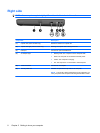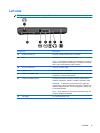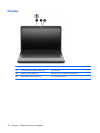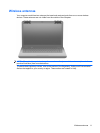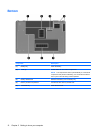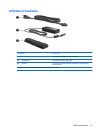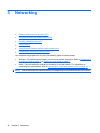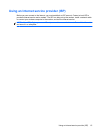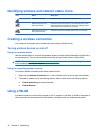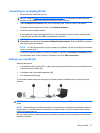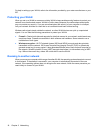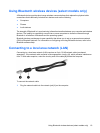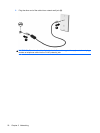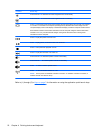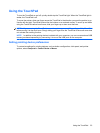Identifying wireless and network status icons
Icon Name Description
Wireless (connected) Indicates that one or more wireless devices are on.
Network Connection icon
status (connected)
Indicates that the wired network is connected and active. If both
wired and wireless connections are active, the operating system
uses the wired connection because it is faster.
Network Connection icon
status (disconnected)
Indicates that wired and wireless networks are not connected.
Creating a wireless connection
Your computer is equipped with a wireless local area network (WLAN) device.
Turning wireless devices on and off
Using the wireless button
Use the wireless button to turn both the wireless network controller and the Bluetooth controller off or
on simultaneously. They can be controlled individually through Control Center or Setup Utility.
NOTE: Refer to Getting to know your computer on page 3 for information on identifying the location
of the wireless button on your computer.
Using the operating system controls
To enable or disable a wireless and/or wired network device:
1. Right-click the Network Connection icon in the notification area, at the far right of the taskbar.
2. To enable or disable one of the following devices, select or clear one of the following options:
●
Enable Networking (all network devices)
●
Enable Wireless
Using a WLAN
A wireless connection connects the computer to Wi-Fi networks, or WLANs. A WLAN is composed of
other computers and accessories that are linked by a wireless router or a wireless access point.
16 Chapter 3 Networking