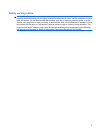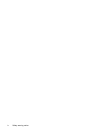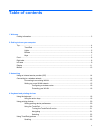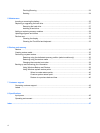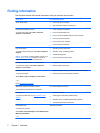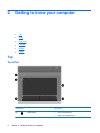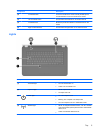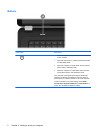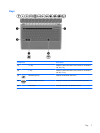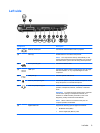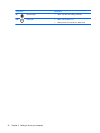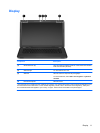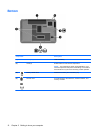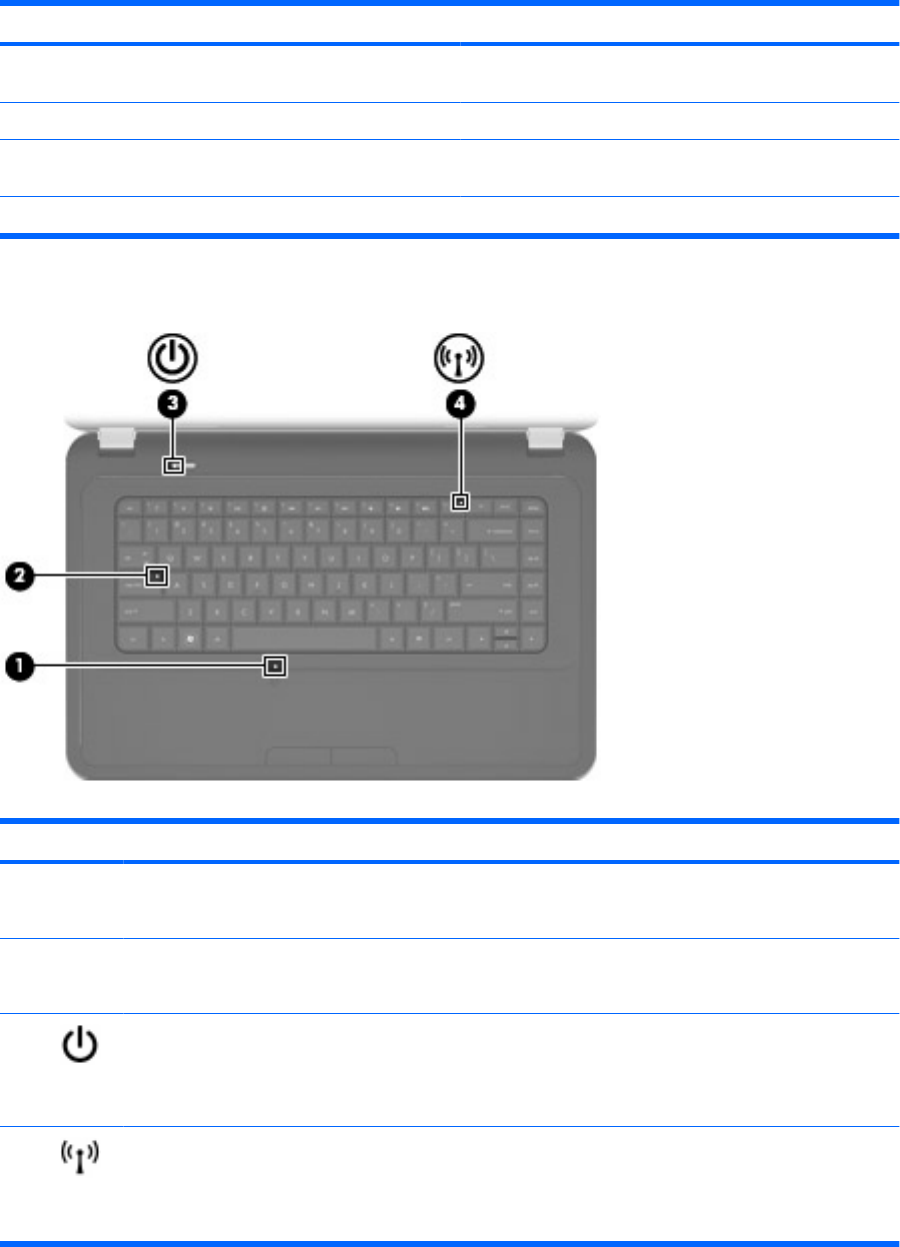
Component Description
(2) TouchPad button Turns the TouchPad on and off. Quickly double-tap the
TouchPad button to turn the TouchPad on and off.
(3) Left TouchPad button Functions like the left button on an external mouse
(4) TouchPad zone Moves the pointer and selects or activates items on the
screen
(5) Right TouchPad button Functions like the right button on an external mouse
Lights
Component Description
(1) TouchPad light
●
Off: The TouchPad is on.
●
Amber: The TouchPad is off.
(2) Caps lock light
●
White: Caps lock is on.
●
Off: Caps lock is off.
(3) Power light
●
On: The computer is on.
●
Blinking: The computer is in Sleep mode.
●
Off: The computer is off or in Hibernation mode.
(4) Wireless light
●
White: An integrated wireless device, such as a wireless
local area network (WLAN) device and/or a Bluetooth®
device, is on.
●
Amber: All wireless devices are off.
Top 5