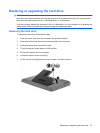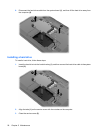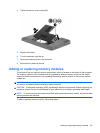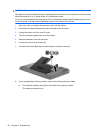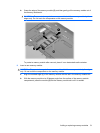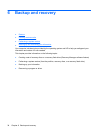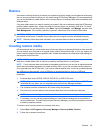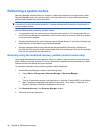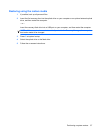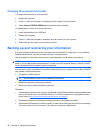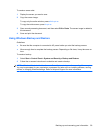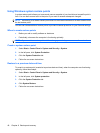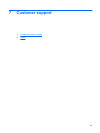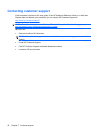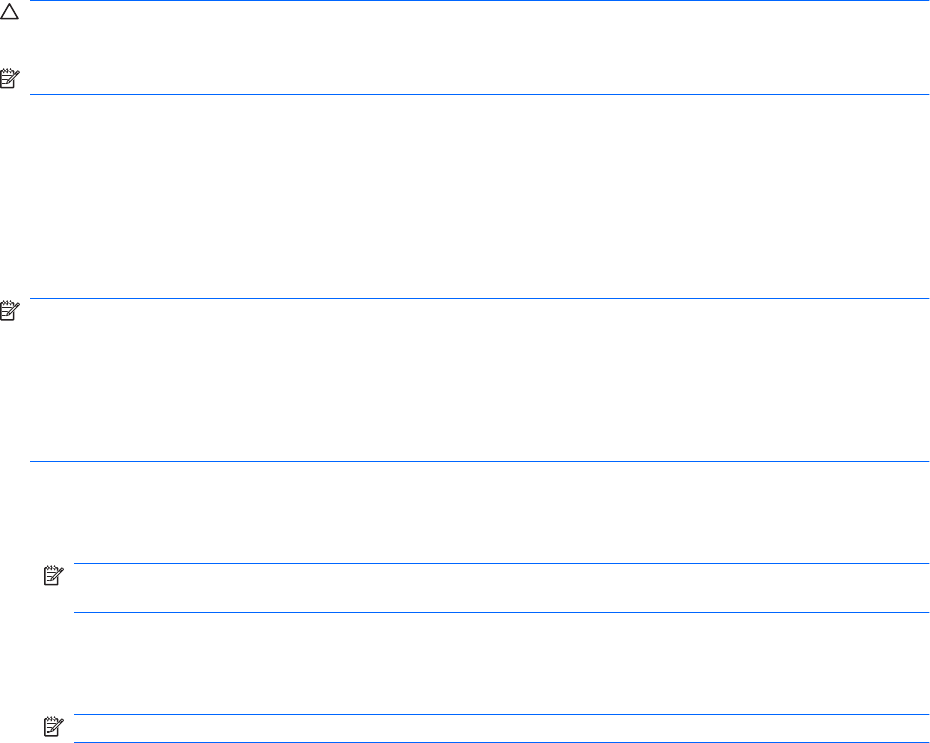
Restore
In the event of hard drive failure, to restore your system to its factory image you will need a set of recovery
discs or a recovery flash drive that you can create using HP Recovery Manager. HP recommends that
you use this software to create either a set of recovery discs or a recovery flash drive immediately after
software setup.
If for some other reason you need to restore your system, this can be achieved using the HP Recovery
partition (select models only), without the need for recovery discs or a recovery flash drive. To check
for the presence of a recovery partition, click Start, right-click Computer, click Manage, and then click
Disk Management. If the recovery partition is present, a Recovery drive is listed in the window.
CAUTION: HP Recovery Manager (partition, or discs/flash drive) restores only software that was
preinstalled at the factory. Software not provided with this computer must be reinstalled manually.
NOTE: Recovery discs have been included if your computer does not have a recovery partition.
Creating restore media
HP recommends that you create either a set of recovery discs or a recovery flash drive to be sure that
you can restore your computer to its original factory state if the hard drive fails, or if for any reason you
cannot restore using the recovery partition tools. Create these discs or the flash drive after setting up
the computer for the first time.
NOTE: HP Recovery Manager allows the creation of only one set of recovery discs or one recovery
flash drive. Handle these discs or flash drive carefully and keep them in a safe place.
NOTE: If your computer does not include an integrated optical drive, you can use an optional external
optical drive (purchased separately) to create recovery discs, or you can purchase recovery discs for
your computer from the HP Web site. If you use an external optical drive, it must be connected directly
to a USB port on the computer, not to a USB port on an external device, such as a USB hub.
Guidelines:
●
Purchase high-quality DVD-R, DVD+R, DVD-R DL, or DVD+R DL discs.
NOTE: Read-write discs, such as CD-RW, DVD±RW, double-layer DVD±RW, and BD-RE
(rewritable Blu-ray) discs, are not compatible with the Recovery Manager software.
●
The computer must be connected to AC power during this process.
●
Only one set of recovery discs or one recovery flash drive can be created per computer.
NOTE: If you are creating recovery discs, number each disc before inserting into the optical drive.
●
If necessary, you can exit the program before you have finished creating the recovery discs or
recovery flash drive. The next time you open Recovery Manager, you will be prompted to continue
the backup creation process.
To create a set of recovery discs or a recovery flash drive:
1. Select Start > All Programs > Recovery Manager > Recovery Media Creation.
2. Follow the on-screen instructions.
Restore 35