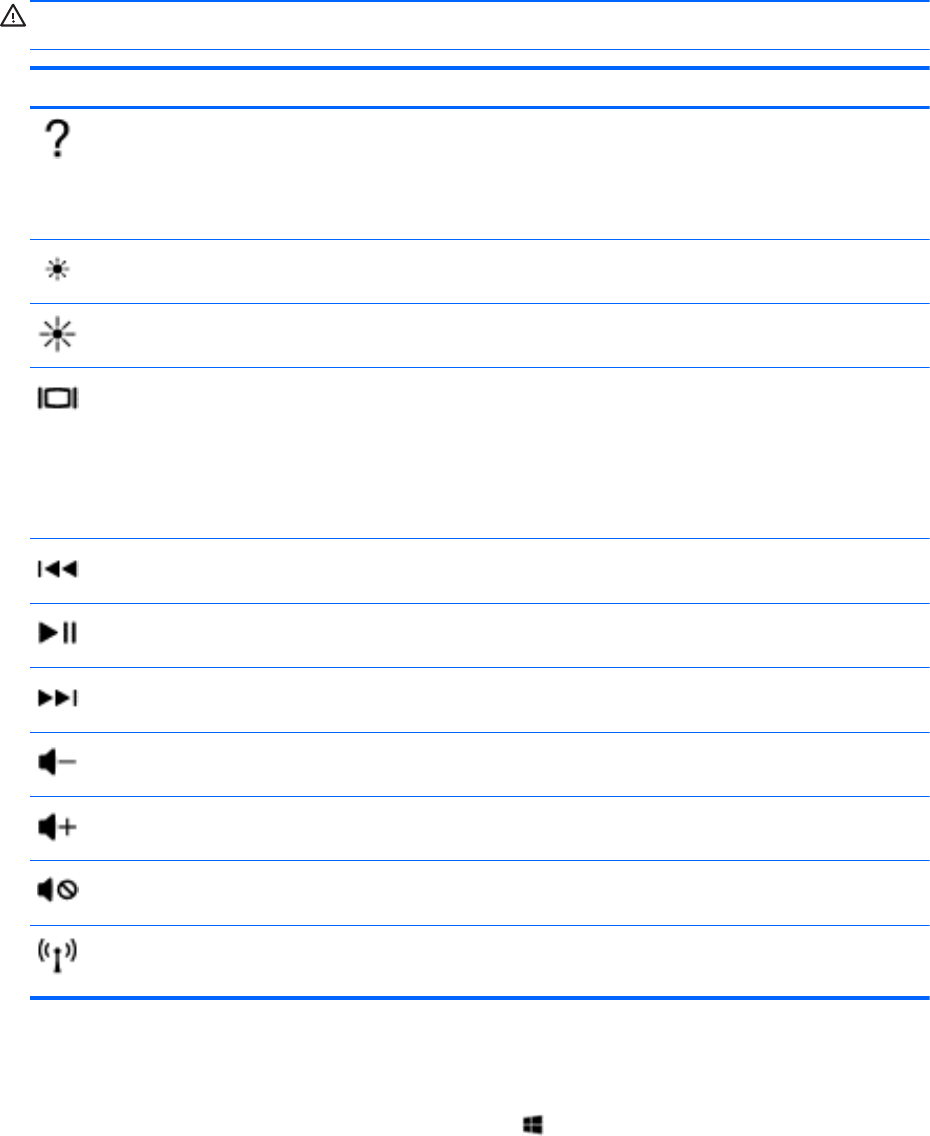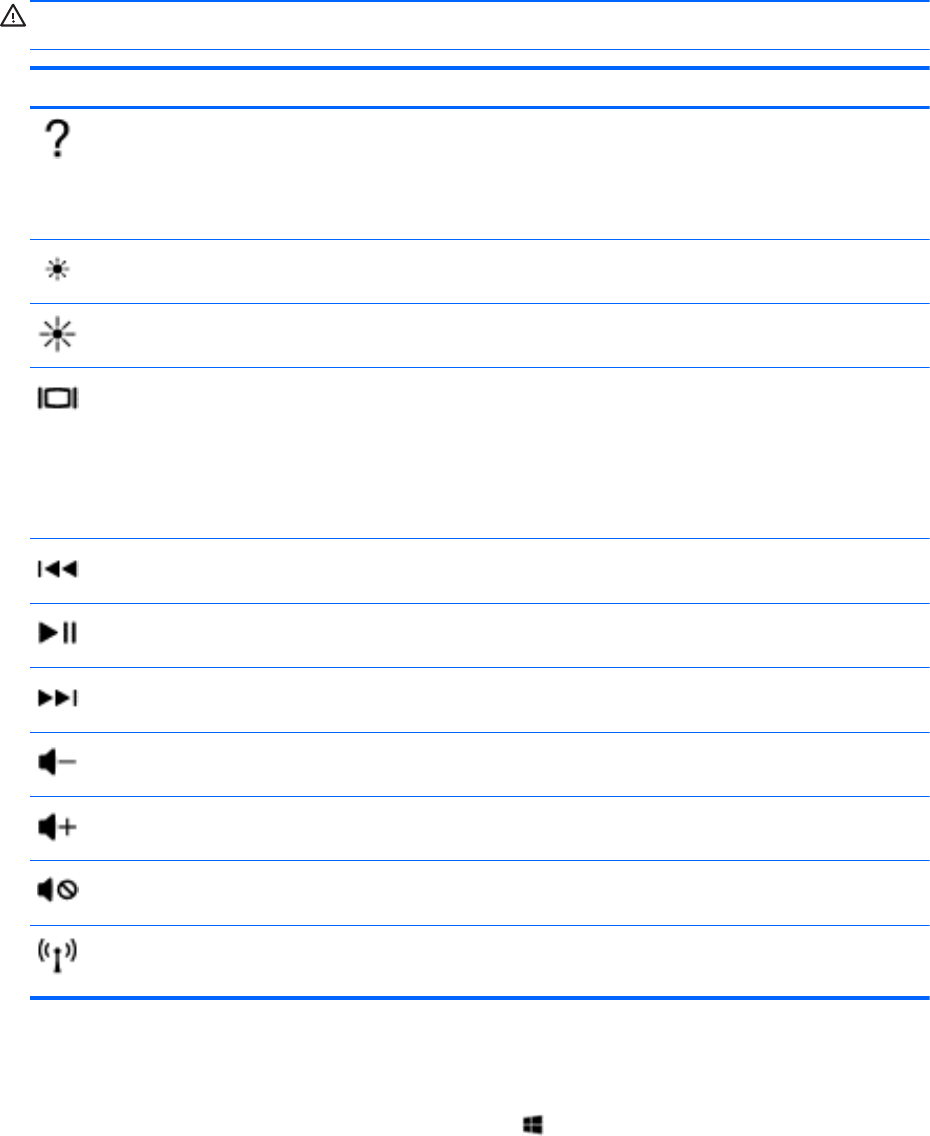
CAUTION: Use extreme care when making changes in Setup Utility. Errors can prevent the
computer from operating properly.
Icon Key Description
f1 Opens Help and Support, which provides tutorials, information about the Windows
operating system and your computer, answers to questions, and updates to your
computer.
Help and Support also provides automated troubleshooting tools and access to
support.
f2 Decreases the screen brightness incrementally as long as you hold down the key.
f3 Increases the screen brightness incrementally as long as you hold down the key.
f4 Switches the screen image between display devices connected to the system. For
example, if a monitor is connected to the computer, pressing this key alternates the
screen image from the computer display to the monitor display to a simultaneous
display on both the computer and the monitor.
Most external monitors receive video information from the computer using the external
VGA video standard. This action key can also alternate images among other devices
that are receiving video information from the computer.
f6 Plays the previous track of an audio CD or the previous section of a DVD or a BD.
f7 Begins, pauses, or resumes playback of an audio CD, a DVD, or a BD.
f8 Plays the next track of an audio CD or the next section of a DVD or a BD.
f9 Decreases speaker volume incrementally as long as you hold down the key.
f10 Increases speaker volume incrementally as long as you hold down the key.
f11 Mutes or restores speaker sound.
f12 Turns the wireless feature on or off.
NOTE: A wireless network must be set up before a wireless connection is possible.
Using Microsoft Windows 8 shortcut keys
Microsoft Windows 8 provides shortcuts to perform actions quickly. Several shortcuts will help you
with Windows 8 functions. Press the Windows logo key
in combination with the key to perform the
action.
For additional information on Windows 8 shortcut keys, go to Help and Support. From the Start
screen, type h, and then select Help and Support.
Using the keyboard and mouse 27