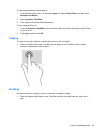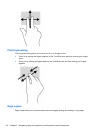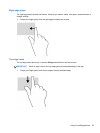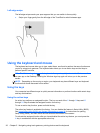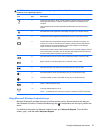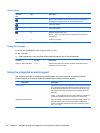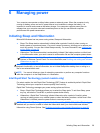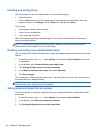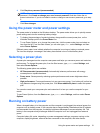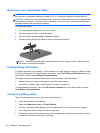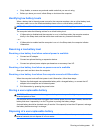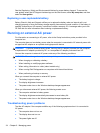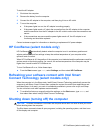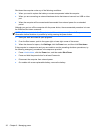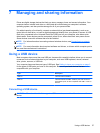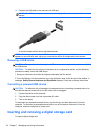4. Click Require a password (recommended).
NOTE: If you need to create a user account password or change your current user account
password, click Create or change your user account password, and then follow the on-
screen instructions. If you do not need to create or change a user account password, go to step
5.
5. Click Save changes.
Using the power meter and power settings
The power meter is located on the Windows desktop. The power meter allows you to quickly access
power settings and view the remaining battery charge.
●
To display the percentage of remaining battery charge and the current power plan, on the
Windows Desktop point to the Power Meter icon.
●
To use Power Options, or to change the power plan, click the power meter icon and select an
item from the list. From the Start screen, you can also type power, select Settings, and then
select Power Options.
Different power meter icons indicate whether the computer is running on battery or external power.
The icon also displays a message if the battery has reached a low or critical battery level.
Selecting a power plan
A power plan manages how the computer uses power and helps you conserve power and maximize
performance. To change the power plan, from the Start screen, type power, select Settings, and
then select Power Options.
The following power plans are available:
●
HP Recommended (recommended). Automatically balances performance with energy
consumption on capable hardware.
●
Power saver. Saves power by reducing system performance and screen brightness where
possible.
●
High performance. Favors performance, but may use more energy. Your battery will not last as
long between charges using this power plan. Click Show additional plans to select this power
plan.
You can also create your own power plan and customize it to how you use the computer for your
needs.
To use Power Options, from the Start screen, type power, select Settings, and then select Power
Options.
Running on battery power
When a charged battery is in the computer and the computer is not plugged into external power, the
computer runs on battery power. If the computer has a charged battery installed and the AC adapter
is disconnected from the computer, the display brightness decreases to conserve battery life. The
battery in the computer slowly discharges when the computer is off and unplugged from external
power.
Computer battery life varies, depending on power management settings, programs running on the
computer, display brightness, external devices connected to the computer, and other factors.
Using the power meter and power settings 31