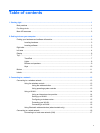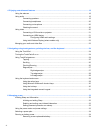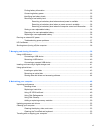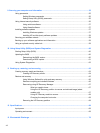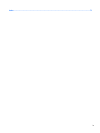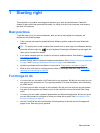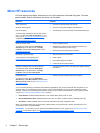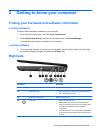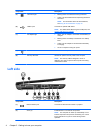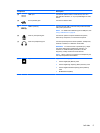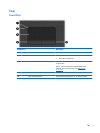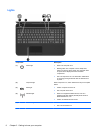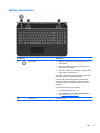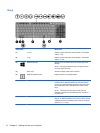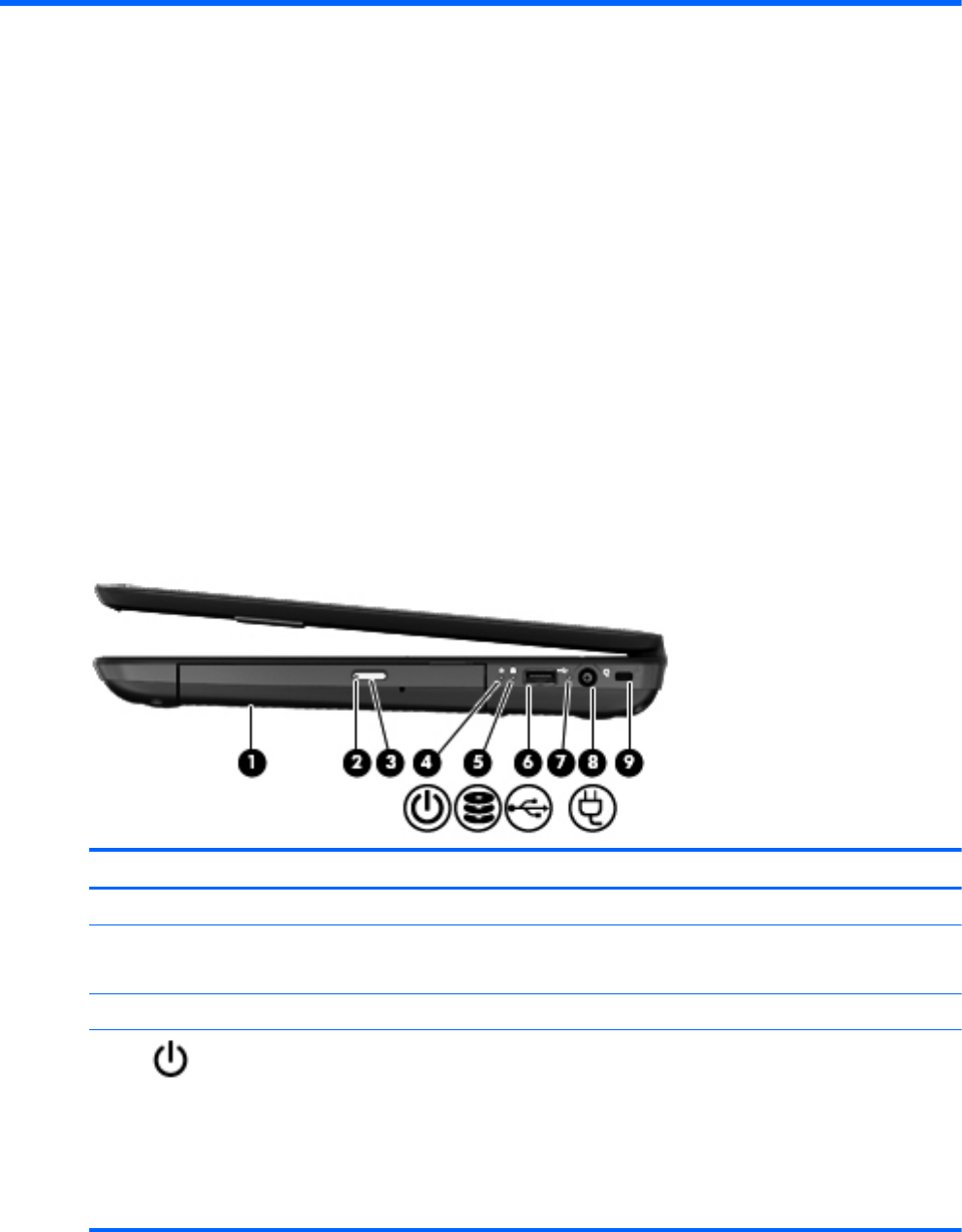
2 Getting to know your computer
Finding your hardware and software information
Locating hardware
To find out what hardware is installed on your computer:
1. From the Start screen, type c, and then select Control Panel.
2. Select System and Security, and then in the System area, click Device Manager.
A list displays all the devices installed in your computer.
Locating software
▲
To find out what software is included on your computer, from the Start screen, right-click using
the mouse to display the apps, and select the All apps icon.
Right side
Component Description
(1) Optical drive Reads and writes to an optical disc.
(2) Optical drive light
●
Green or amber: The optical drive is being accessed.
●
Off: The optical drive is idle.
(3) Optical drive eject button Releases the disc tray.
(4)
Power light
●
White: The computer is on.
●
Blinking white: The computer is in the Sleep state,
which is an energy-saving mode. The computer shuts
off power to the display and other unneeded
components.
●
Off: The computer is off or in Hibernation. Hibernation
is an energy-saving mode that uses the least amount
of power.
Finding your hardware and software information 3