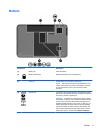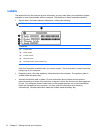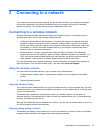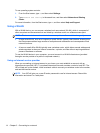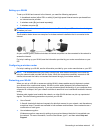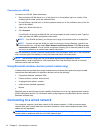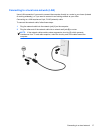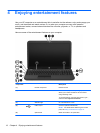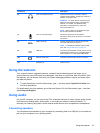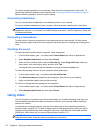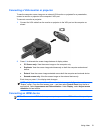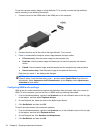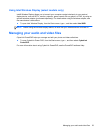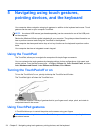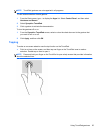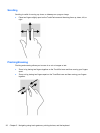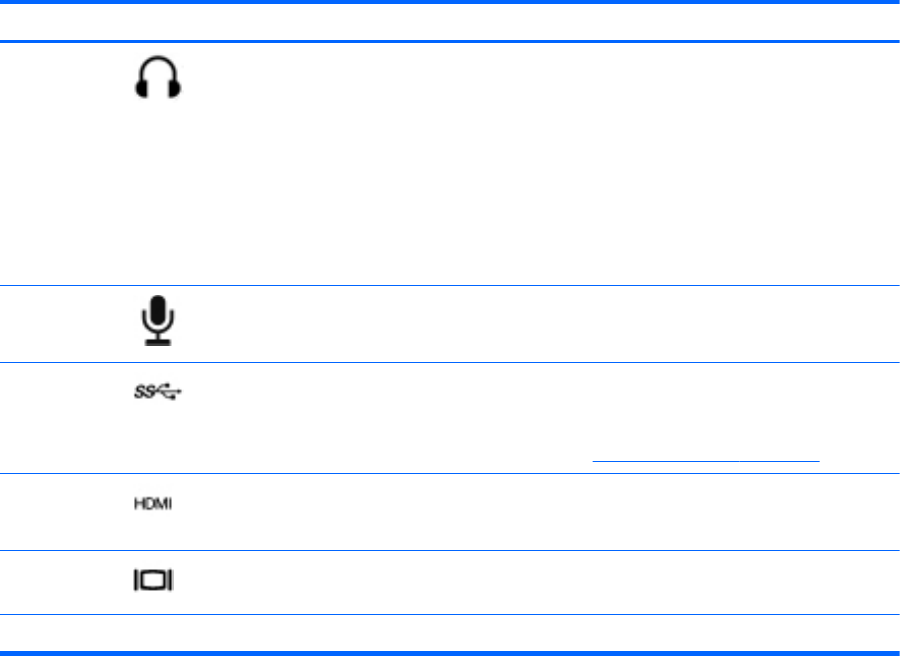
Component Description
(6)
Audio-out (headphone) jack Produces sound when connected to optional
powered stereo speakers, headphones, earbuds, a
headset, or television audio.
WARNING! To reduce the risk of personal injury,
adjust the volume before putting on headphones,
earbuds, or a headset. For additional safety
information, see the Regulatory, Safety and
Environmental Notices.
NOTE: When a device is connected to the jack,
the computer speakers are disabled.
(7)
Audio-in (microphone) jack Connects an optional computer headset
microphone, stereo array microphone, or monaural
microphone.
(8)
USB 3.0 ports (2) Connect optional USB 3.0 devices and provide
enhanced USB power performance.
NOTE: For details about different types of USB
ports, see
Using a USB device on page 39.
(9)
HDMI port Connects an optional video or audio device, such as
a high-definition television, any compatible digital or
audio component, or a high-speed HDMI device.
(10)
External monitor port Connects an external VGA monitor or projector.
(11) Speakers (2) Produce sound.
Using the webcam
Your computer has an integrated webcam, a powerful social networking tool that allows you to
communicate up close with friends and colleagues, next door or on the other side of the world. With
the webcam, you can stream video with your instant messaging software, capture and share video,
and take still photos.
▲
To start the webcam, from the Start screen, type c, and then select CyberLink YouCam from
the list of applications.
For details about using the webcam, go to Help and Support. On the Start screen, type h, and then
select Help and Support.
Using audio
On your HP computer, you can play music CDs, download and listen to music, stream audio content
from the web (including radio), record audio, or mix audio and video to create multimedia. To
enhance your listening enjoyment, attach external audio devices such as speakers or headphones.
Connecting speakers
You can attach wired speakers to your computer by connecting them to a USB port (or the audio-out
jack) on your computer or on a docking station.
Using the webcam 19