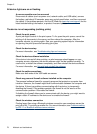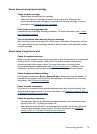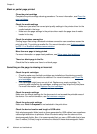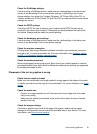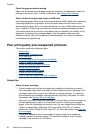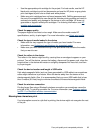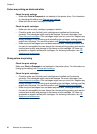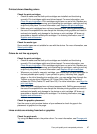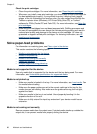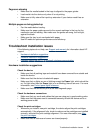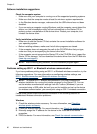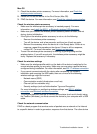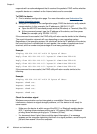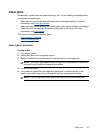Colors are printing as black and white
Check the print settings
• Make sure Print in Grayscale is not selected in the printer driver. For information
on changing this setting, see
Change print settings.
• Make sure the tri-color cartridge is installed.
Check the print cartridges
• Make sure the tri-color cartridge is properly installed.
• Check to make sure that both print cartridges are installed and functioning
correctly. Print cartridges might need to be cleaned. For more information, see
Clean the print cartridges. Print cartridges might have run out of ink. Replace any
empty cartridge. Or try removing and reinstalling the cartridges, making sure they
snap firmly into place. For more information, see
Replace the print cartridges.
• Make sure print cartridges have not been tampered with. Refilling processes and
the use of incompatible inks can disrupt the intricate printing system and result in
reduced print quality and damage to the device or print cartridge. HP does not
guarantee or support refilled print cartridges. For ordering information, see
HP
supplies and accessories.
Wrong colors are printing
Check the print settings
Make sure Print in Grayscale is not selected in the printer driver. For information on
changing this setting, see
Change print settings.
Check the print cartridges
• Check to make sure that both print cartridges are installed and functioning
correctly. Print cartridges might need to be cleaned. For more information, see
Clean the print cartridges. Print cartridges might have run out of ink. Replace any
empty cartridge. Or try removing and reinstalling the cartridges, making sure they
snap firmly into place. For more information, see
Replace the print cartridges.
• Make sure print cartridges have not been tampered with. Refilling processes and
the use of incompatible inks can disrupt the intricate printing system and result in
reduced print quality and damage to the device or print cartridge. HP does not
guarantee or support refilled print cartridges. For ordering information, see
HP
supplies and accessories.
Chapter 5
86 Maintain and troubleshoot