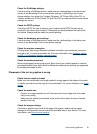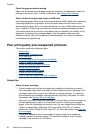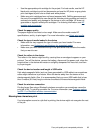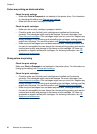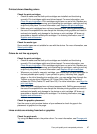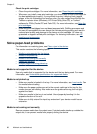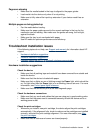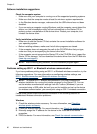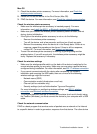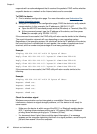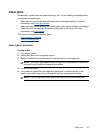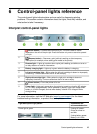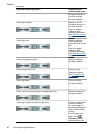Pages are skewing
• Make sure the media loaded in the trays is aligned to the paper guides.
• Load media into the device only when it is not printing.
• Make sure to fully extend the input tray extension if your device model has an
extension.
Multiple pages are being picked up
• Fan the media before loading.
• Make sure the paper guides are set to the correct markings in the tray for the
media size you are loading. Also make sure the guides are snug, but not tight,
against the stack.
• Make sure the tray is not overloaded with paper.
• Use HP media for optimum performance and efficiency.
Troubleshoot installation issues
If the following topics do not help, see Support and warranty for information about HP
support.
•
Hardware installation suggestions
•
Software installation suggestions
•
Problems setting up 802.11 or Bluetooth wireless communication
Hardware installation suggestions
Check the device
• Make sure that all packing tape and material have been removed from outside and
inside the device.
• Make sure that the device is loaded with paper.
• Make sure that no lights are on or blinking except the Power light, which should be
on. If a light other than the Power light is on or blinking, there is an error. For more
information, see
Control-panel lights reference.
• Make sure that the device can print a self-test diagnostic page.
Check the hardware connections
• Make sure that any cords and cables that you are using are in good working order.
• Make sure that the power cord is connected securely to both the device and to a
working power outlet.
Check the print cartridges
• Whenever you install a new print cartridge, the device aligns the print cartridges
automatically. If the alignment fails, check to make sure the cartridges are installed
correctly, and start the print cartridge alignment. For more information, see
Align
the print cartridges.
• Make sure that all latches and covers are closed properly.
Troubleshoot installation issues
89