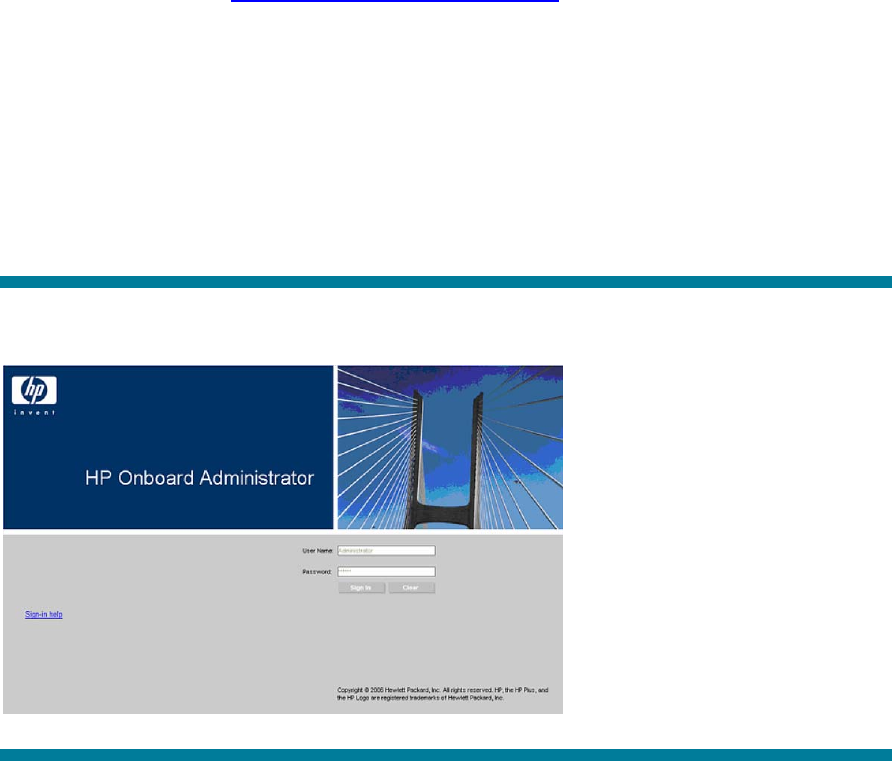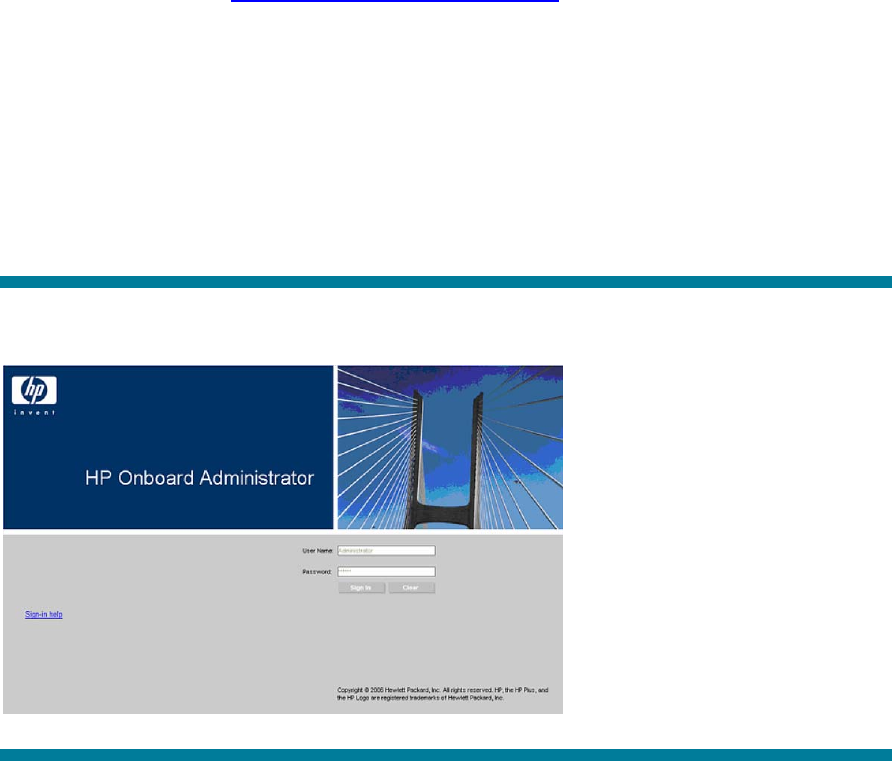
Initial deployment of provisioning server blade
Before you begin configuring the enclosure and blade, it is helpful to reiterate some assumptions
made earlier. This provisioning server will act as the DHCP Server, the PXE Server, and the HP RDP
Provisioning Server. Many organizations may already have an existing DHCP Server in place. If a
DHCP Server already exists within your infrastructure, just be sure to point to that DHCP Server during
the time of HP Altiris RDP software installation. For the purposes of this document, it is assumed that
this provisioning server is the only DHCP Server in the company.
Configuring the c-Class enclosure
Before you can provision any servers using the Blade Provisioning Server, you have to configure the
enclosure first. Then you have to install and configure the initial first server blade as the provisioning
server by installing HP ProLiant Essentials Rapid Deployment Pack. This document will be a high level
quick spec on how to initially setup and configure the enclosure and blade for the c-Class
BladeSystem infrastructure. For more in depth, thorough discussion on the initial enclosure / blade
configuration, please visit
http://www.hp.com/go/bladesystem.
Power up the c-Class BladeSystem Enclosure for the first time, and you should see the Insight Display
Enclosure Settings screen on the Insight Display. You will use this Insight Display to configure the
c7000 enclosure for the first time. Scroll through the menu until you can see Enclosure Settings. This is
where you will configure IP settings for the OA Ethernet Port. You will assign a static IP Address for
the OA Ethernet Port from the Insight Display. Next configure the network interface card on a laptop
or desktop within the same IP subnet as on the OA. With a crossover cable, connect the OA Ethernet
Port to the NIC on the laptop or desktop. Start a browser session (XSLT enabled browser with support
for JavaScript 1.3 or equivalent and ActiveX enabled) and type the IP address of the OA as the URL.
Sign in to the active OA and run the First Time Setup wizard.
Figure 10. Onboard Administrator Sign In
Enter the user name and initial administration password for your HP BladeSystem Onboard
Administrator account found on the tag attached to the Onboard Administrator.
14