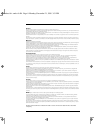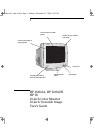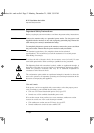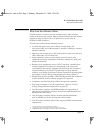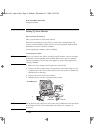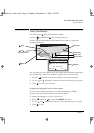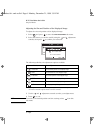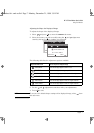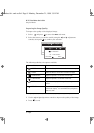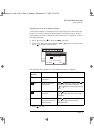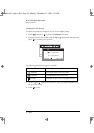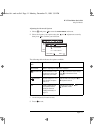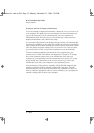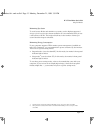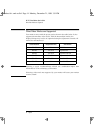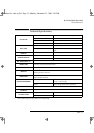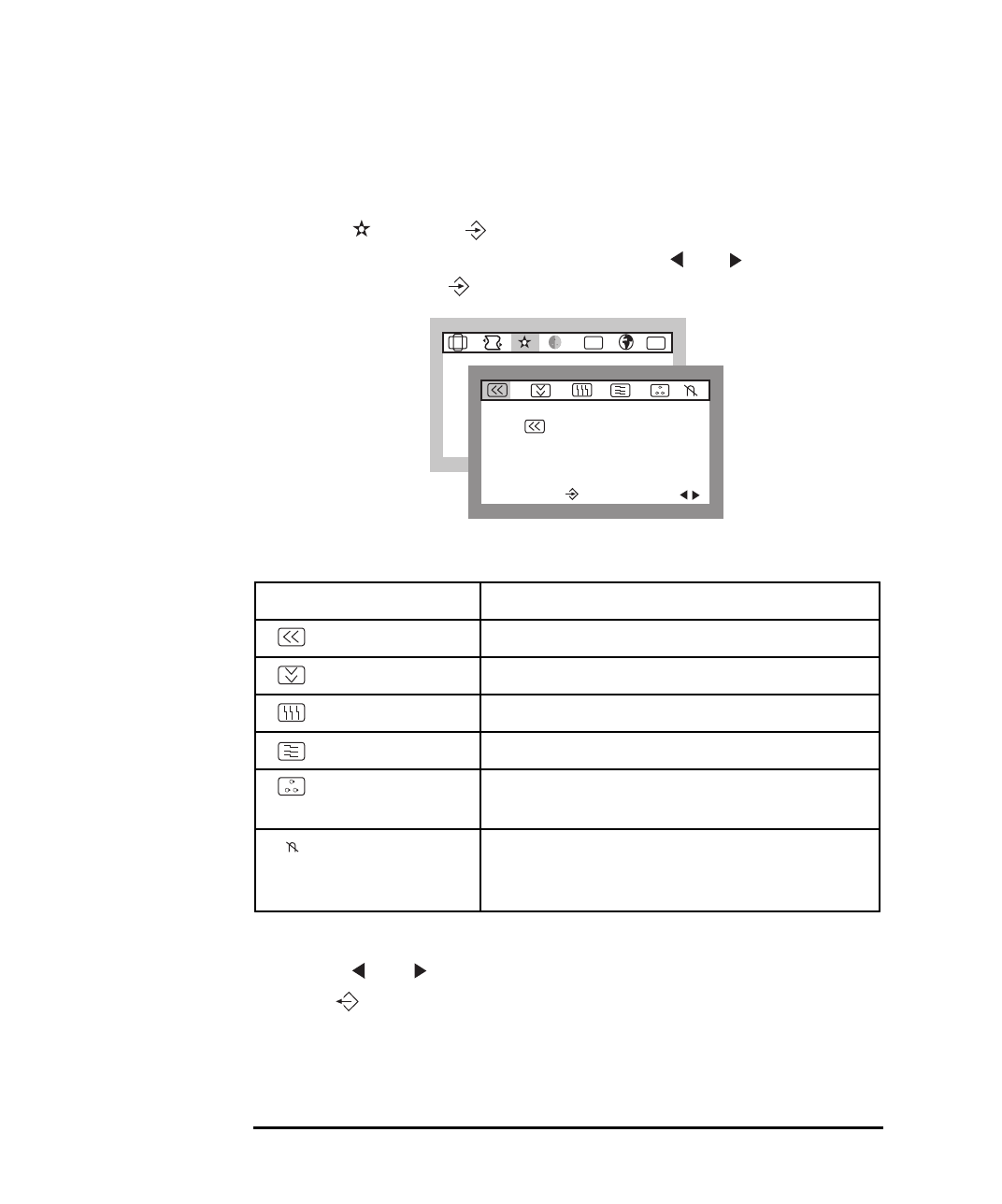
HP 19” Color Monitor User’s Guide
Using Your Monitor
8 English
Improving the Image Quality
To improve the quality of the displayed image:
1 Select and press to enter the
IMAGE
sub-menu.
2 Select the feature you wish to modify using the and adjustment
controls, then press to confirm your selection.
The following table lists the options available:
3 Use the and adjustment controls to improve the quality of the image.
4 Press to exit.
1. Degaussing is accompanied by brief instability of the displayed image and a slight humming sound.
Adjustment Menu Item Use to
H MOIRE Reduce the effects of horizontal moire (horizontal screen ripple)
V MOIRE Reduce the effects of vertical moire (vertical screen ripple)
H CONVERGENCE Adjust the alignment of red and blue horizontal fields.
V CONVERGENCE Adjust the alignment of red and blue vertical fields.
PURITY Adjust the overall purity of the image if the color appears
uneven.
DEGAUSS Keep the monitor free from unwanted magnetism that can
result in color impurity.
1
It is recommended that you degauss at
least every week.
IMAGE
91.1kHz/85Hz
ENTER:
SEL:
ETC
OSD
H MOIRE
91.1kHz/85Hz
ENTER:
SEL:
andros.bk : andr-us.fb4 Page 8 Monday, December 21, 1998 3:51 PM