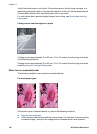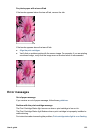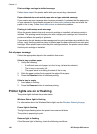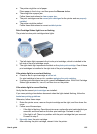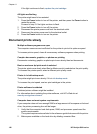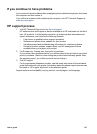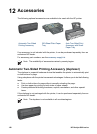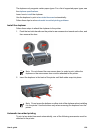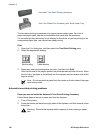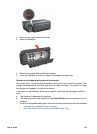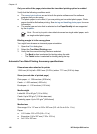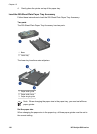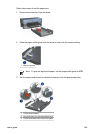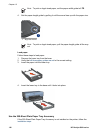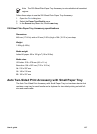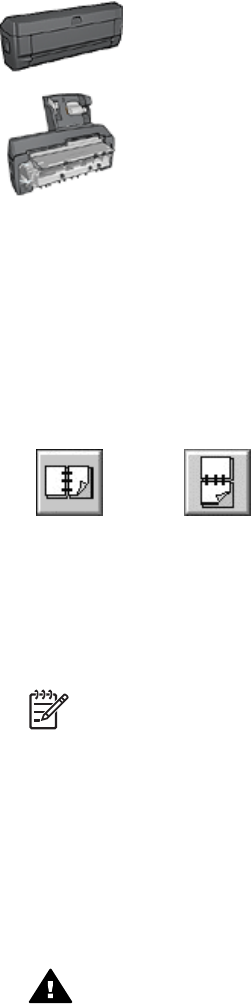
Automatic Two-Sided Printing Accessory
Auto Two-Sided Print Accessory with Small Paper Tray
The two-sided printing accessories only support certain paper types. For a list of
supported paper types, see the documentation that came with the accessory.
If a two-sided printing accessory is not attached to the printer or you are printing on an
unsupported paper type, use manual two-sided printing.
Print
1. Open the Print dialog box, and then select the Two-Sided Printing pane.
2. Select the appropriate binding:
Book binding Tablet binding
3. Select any other print settings that you want, and then click Print.
After the first side of the page is printed, the printer pauses while the ink dries. When
the ink is dry, the paper is pulled back into the duplexer and the reverse side of the
page is printed.
Note Do not remove the paper from the printer until both sides of the page
have been printed.
Automatic two-sided printing problems
Paper jam occurs inside the Automatic Two-Sided Printing Accessory
Follow these steps to remove a paper jam from the duplexer.
1. Turn off the printer.
2. Press the buttons on the left and right sides of the duplexer, and then remove it from
the printer.
Warning Remove the duplexer before opening it when clearing a paper
jam.
Chapter 12
130 HP Deskjet 6980 series