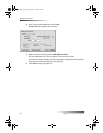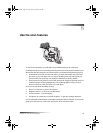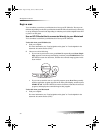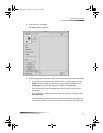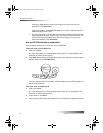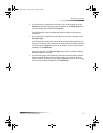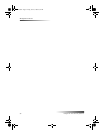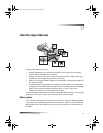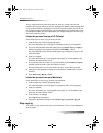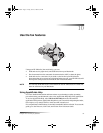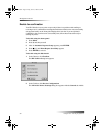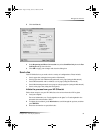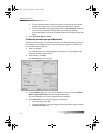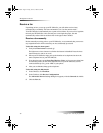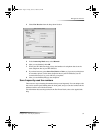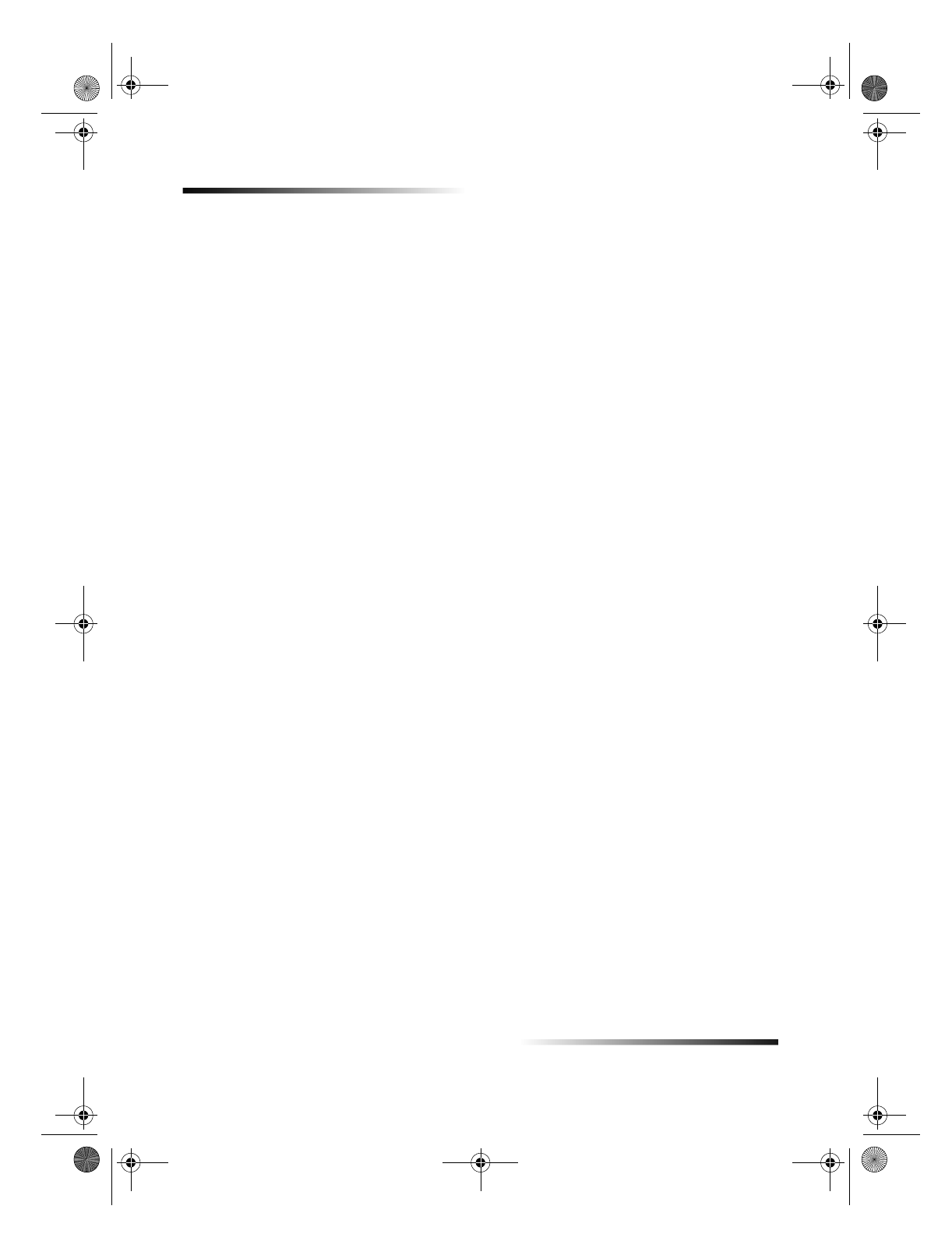
36 Chapter 9Use the copy features
HP OfficeJet G Series
All copy settings selected on the front panel are reset
two minutes
after the unit
completes the copy job unless you save the settings as the default settings. Settings that
you set in the softwares Copy dialog box are reset
immediately
after you process the
job. (Settings changed in the softwares Copy Settings dialog box remain in effect until
you change them again. For more information, see Change settings for all future copy
jobs in the OnScreen Guide.)
Initiate the process from your HP OfficeJet
Follow these steps to start a copy job from your unit.
1 Load the input tray with the appropriate paper.
For more information, see Load paper or transparency film, or load originals.
2 If you are using anything other than plain paper, press Paper Type, press
X (>)
until the appropriate type appears, and then press ENTER to select it.
For more information, see Recommended paper-type settings for copying in the
OnScreen Guide.
3 Load your original.
For more information, see Load originals on the glass or Load originals in the
automatic document feeder (ADF).
4 If you want to make more than one copy (the default), press Number of Copies,
and then use the keypad to enter the number of copies.
For more information, see Set the number of copies in the OnScreen Guide.
5 Change any other applicable settings, such as reduction, enlargement, or special
features.
6 Press Start Copy, Black or Color.
Initiate the process from your Macintosh
Follow these steps to start a copy job from your Macintosh.
1 Load the input tray with the appropriate paper.
For more information, see Load paper or transparency film, or load originals.
2 Load your original.
For more information, see Load originals on the glass or Load originals in the
automatic document feeder (ADF).
3 In the Director, click Copy.
The Copy dialog box appears.
4 Change any applicable settings and click Start Copy to start the copy job.
Stop copying
You can stop a copy job from your unit or your Macintosh. To do so, press Cancel on
the front panel.
AvMac.book Page 36 Friday, June 23, 2000 10:34 AM