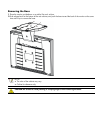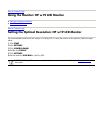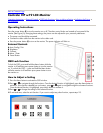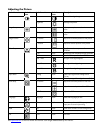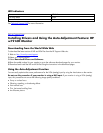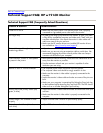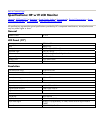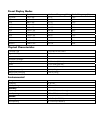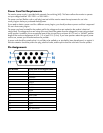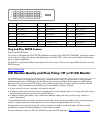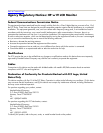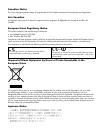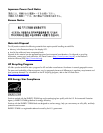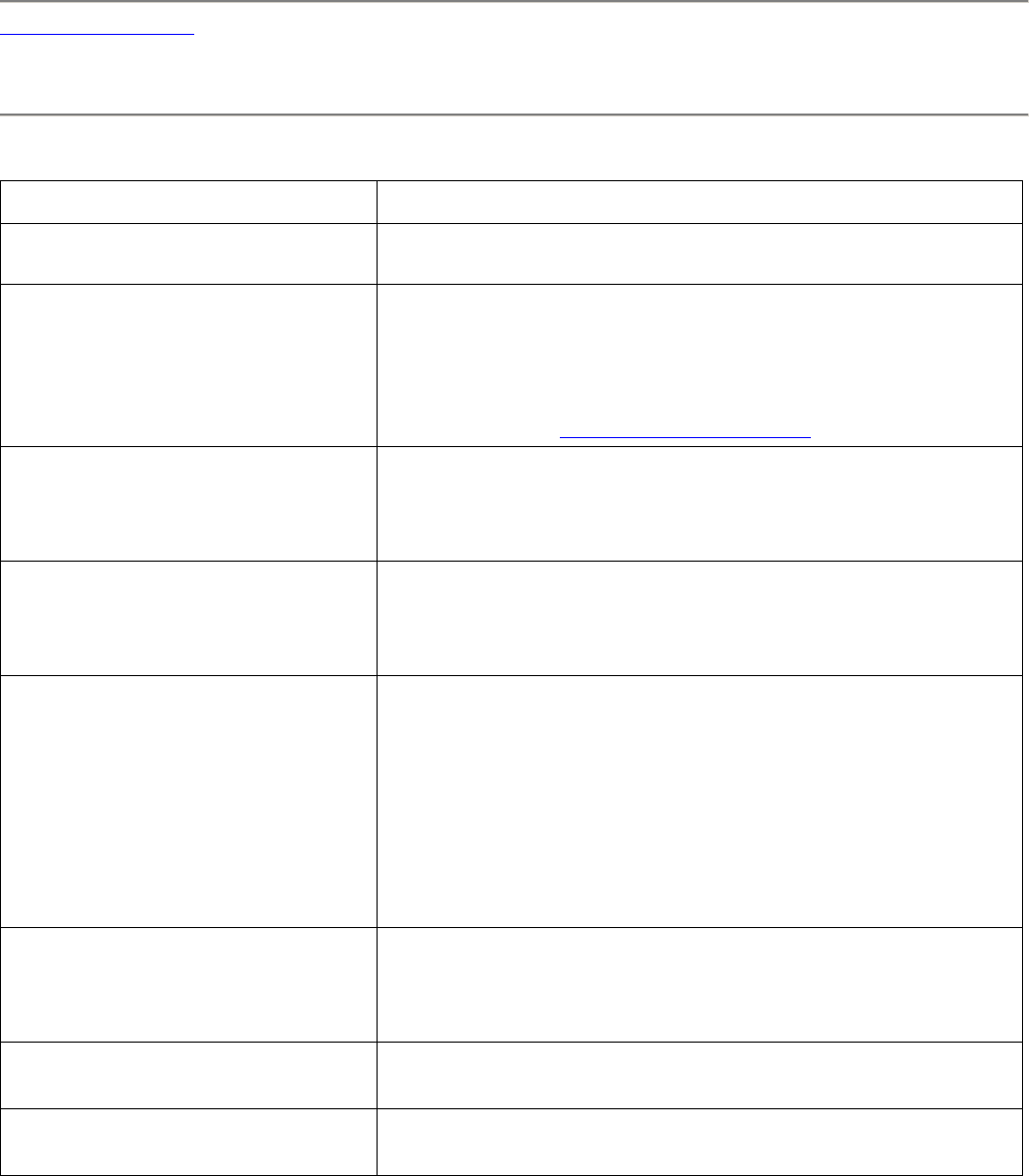
Back to Contents Page
Technical Support FAQ: HP w19 LCD Monitor
Technical Support FAQ (Frequently Asked Questions)
Problem & Question Possible Solutions
Power LED is not on • Make sure the power button is on and the power cord is properly
connected to a grounded power outlet and to the monitor.
No Plug & Play • In order for the Plug & Play feature of the monitor to work, you need
a Plug & Play compatible computer and video card. Check with your
computer manufacturer. Also check the monitor's video cable and
make sure none of the pins are bent.
• Make sure the HP monitor drivers are installed (HP monitor drivers
are available at: http://www.hp.com/support).
Picture is fuzzy and has ghosting
shadowing problem
• Adjust the contrast and brightness controls.
• Make sure you are not using an extension cable or switch box. We
recommend plugging the monitor directly to the video card output
connector on the back of your computer.
Picture bounces, flickers or wave pattern
is present in the picture
• Move electrical devices that may cause electrical interference as far
away from the monitor as possible.
• Use the maximum refresh rate your monitor is capable of at the
resolution your are using.
Monitor is stuck in "Active Off-Mode" • The computer power switch should be in the on position.
• The computer video card should be snugly seated in its slot.
• Make sure the monitor’s video cable is properly connected to the
computer.
• Inspect the monitor’s video cable and make sure none of the pins are
bent.
• Make sure your computer is operational by hitting the Caps Lock key
on the keyboard while observing the Caps Lock LED. The LED should
either turn on or off after hitting the Caps Lock key.
Missing one of the primary colors (red,
green, or blue)
• Inspect the monitor’s video cable and make sure that none of the pins
are bent.
• Make sure the monitor's video cable is properly connected to the
computer.
Screen image is not centered or sized
properly
• Adjust H-Position and V-Position or press hot-key (Auto)
Picture has color defects (white does not
look white)
• Adjust RGB color or select color temperature