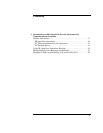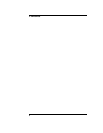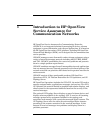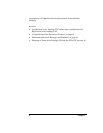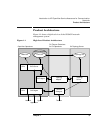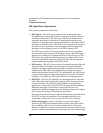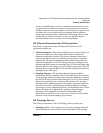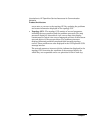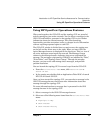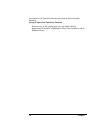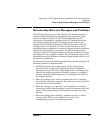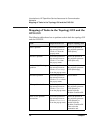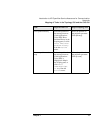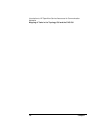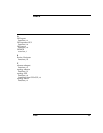Chapter 1 13
Introduction to HP OpenView Service Assurance for Communication
Networks
Using HP OpenView Operations Features
Using HP OpenView Operations Features
When used together, the OVO GUI and the topology GUI are powerful
tools for managing your entire network. You can select a message in the
OVO GUI and launch a presenter in the topology GUI to view further
information about the selected message. This cross-launching
functionality provides convenient access to a deeper level of information
without requiring separate logins to each GUI.
The OVO GUI window is divided into two main areas; the scoping area
on the left and the client area on the right. When you start OVO the
Active Messages browser is displayed in the client area. This is a view of
all active messages occurring on the network. The Message Groups
column in the message browser indicates what server originated the
message. The messages originated by OVSACN are indicated by “Telco”,
“Telco Nokia”, and “Topology State Change.” Through the message
browser, you can review and manage these messages, and perform
problem resolution.
You can launch the topology GUI in several ways from the OVO GUI.
• From the Actions:Telco iNOC menu, click Launch NT GUI or
Launch UX GUI.
• In the scoping area double-click on Applications:Telco iNOC->Launch
NT GUI or Launch UX GUI.
Once you have started the topology GUI, you can select a message in the
OVO GUI message browser and access more information about that
message through the topology GUI.
To access information about a message that is presented in the OVO
message browser in the topology GUI:
1. Select a message in the OVO GUI message browser.
2. Select one of the following menu items from the Actions:Telco iNOC
menu:
• Highlight in Map
• Show Problem
• Show Problem History