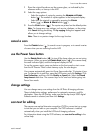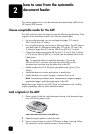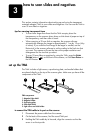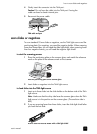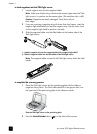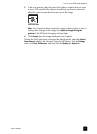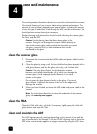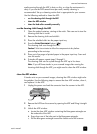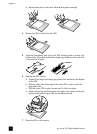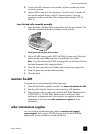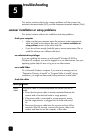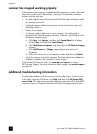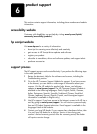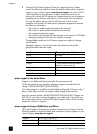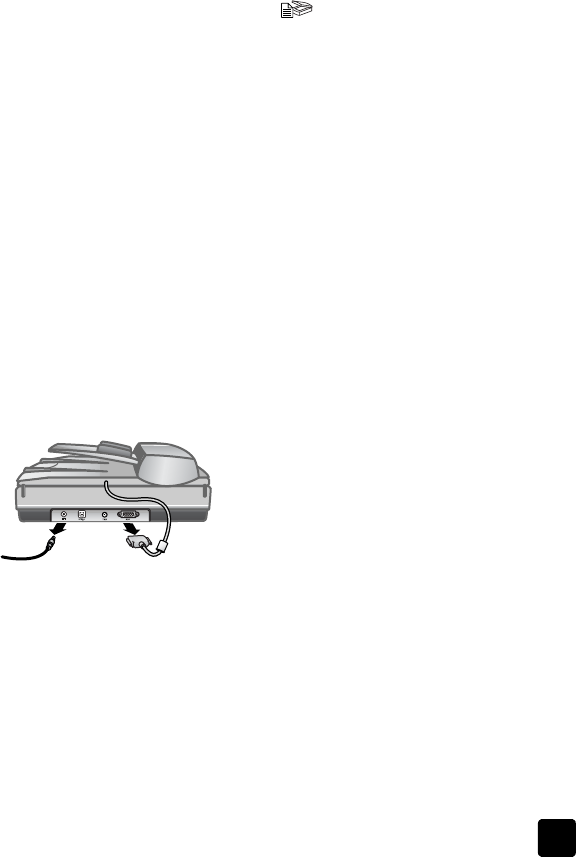
user’s manual
care and maintenance
14
media running through the ADF is dusty or dirty, or when the environment is
dusty. If you use the ADF several times per week, monthly cleaning is
recommended. Set up a cleaning routine that is appropriate for your scanner.
Use the following methods to clean the ADF:
• run the cleaning cloth through the ADF
• clean the ADF window
• clean the feed-roller assembly manually
run the cleaning cloth through the ADF
1 Open the sealed container, starting at the notch. Take care not to tear the
cleaning cloth that is inside.
2 Remove the cleaning cloth and unfold it.
3 Place the unfolded cloth into the paper input tray.
4 Press the S
CAN DOCUMENT button ( ).
The cleaning cloth runs through the ADF.
Caution! Wait two minutes to allow the components to dry before
proceeding to the next step.
5 Place up to five pages of printed paper in the paper input tray. Scan and
view the results.
6 If streaks still appear, repeat steps 3 through 5.
The cleaning cloth can be cycled through the ADF up to five times.
Note: If you still have streaks in your scanned image after running the
cleaning cloth through the ADF, you might need to clean the ADF window.
clean the ADF window
If streaks exist on your scanned images, cleaning the ADF window might solve
the problem. Use the following steps to remove the clear ADF window, clean it,
and replace it in the ADF.
1 Unplug the power cord and the connector from the scanner to the ADF.
2 Remove the ADF from the scanner by opening the ADF and lifting it straight
up.
3 Unlock the ADF window.
a. Locate the clear ADF window containing the blue-green rectangles on
the underside of the ADF.
b. Press down one of the tabs next to the blue-green rectangle.
c. Pull the blue-green rectangle toward the closest end of the scanner.
3