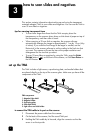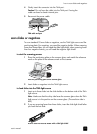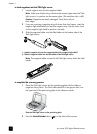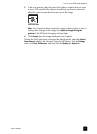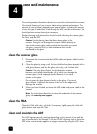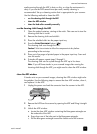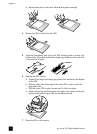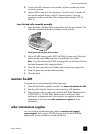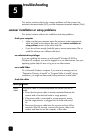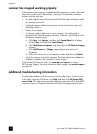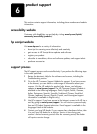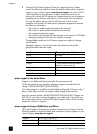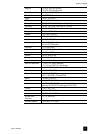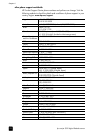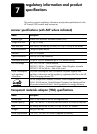17
troubleshooting
This section contains solutions for common problems with the scanner, the
automatic document feeder (ADF), and the transparent materials adapter (TMA).
scanner installation or setup problems
This section contains solutions for installation and setup problems.
check your computer
• Make sure that your computer meets the minimum system requirements,
which are listed on the scanner box and in the scanner installation or
setup problems section of the online Help file.
• If you do not have enough hard-disk space, remove unnecessary files or
install the software on a different disk drive.
use administrative privileges
If you are installing the scanner on a Microsoft® Windows® 2000 or
Windows XP computer, you must be logged on as an Administrator. See your
operating system Help for how to log on as an Administrator.
use a valid folder
On a Microsoft Windows computer, if you receive a message such as
“Destination Directory Is Invalid” or “Program Folder Is Invalid” during
installation, you might not have read/write permissions to that folder.
check the cables
Cable type Action
Power
cable
The power cable is connected between the scanner and an AC
outlet.
• Ensure that the power cable is securely connected between the
scanner and a live electrical outlet or surge protector.
• If the power cable is connected to a surge protector, ensure
that the surge protector is plugged into an outlet and turned
on.
• Disconnect the power cable from the scanner and turn off the
computer. After 60 seconds, reconnect the power cable to the
scanner and then turn on the computer, in that order.
5