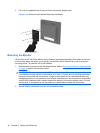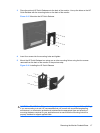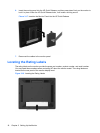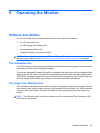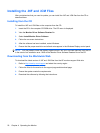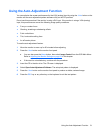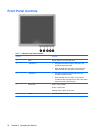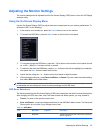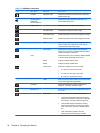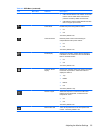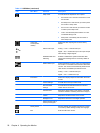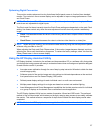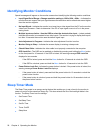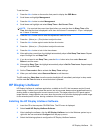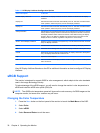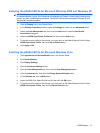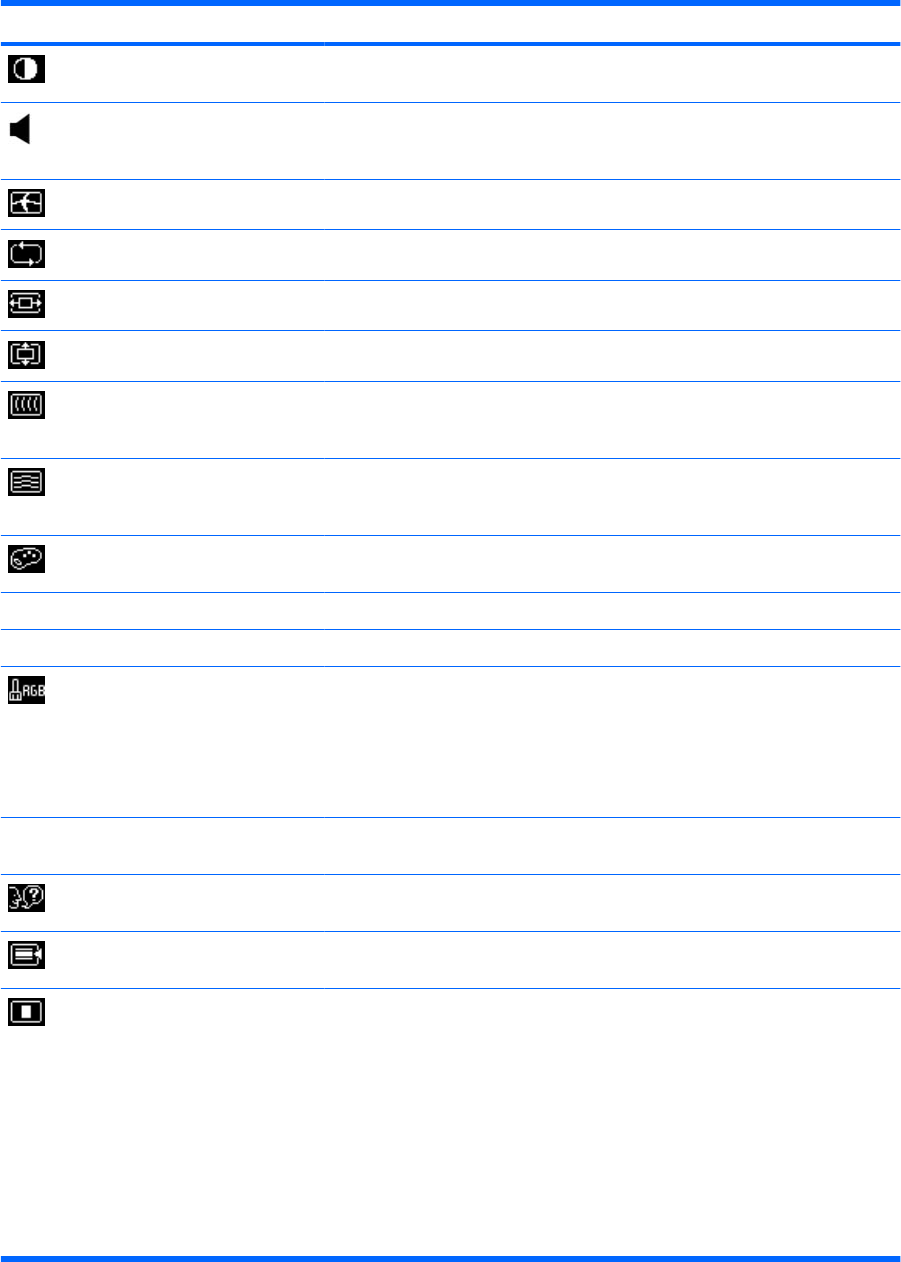
Icon Main Menu Submenu Description
Contrast Adjustable scale Adjusts the contrast level of the screen. The factory
default range is 80.
Volume (select
models with
internal speakers)
Adjusts the monitor's speaker volume level. The
factory default range is 50.
Image Control Adjusts the screen image. (VGA input only)
Auto Adjustment Automatically adjusts the screen image.
Horizontal Position Adjusts the position of the screen image left and right.
Vertical Position Adjusts the position of the screen image up and down.
Clock Minimizes any vertical bars or strips visible on the
screen background. Adjusting the Clock will also
change the horizontal screen image.
Clock Phase Adjusts the focus of the display. This adjustment
allows you to remove any horizontal noise and clear or
sharpen the image of characters.
Color Selects the screen color. The factory default is 6500K
or Custom Color, depending on the model.
9300 K Changes to slightly blueish white.
6500 K Changes to slightly reddish white.
Custom Color Selects and adjusts your own color scales:
●
R—sets your own red color levels
●
G—sets your own green color levels
●
B—sets your own blue color levels
sRGB Sets your screen colors to adapt to the color standards
used in the image technology industry.
Language Selects the language in which the OSD menu is
displayed. The factory default is English.
Management Selects the OSD and power management features of
the monitor.
OSD Control Adjusts the position of the OSD menu screen to:
●
Horizontal OSD Position-Changes the viewing
position of the OSD menu to the left or right area
of the screen. The factory default range is 50.
●
Vertical OSD Position-Changes the viewing
position of the OSD menu to the top or bottom
area of the screen. The factory default range is
50.
●
OSD Transparency-Adjust to view the
background information through the OSD
Table 4-2 OSD Menu (continued)
24 Chapter 4 Operating the Monitor