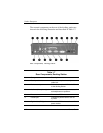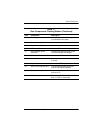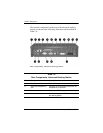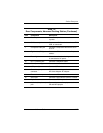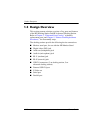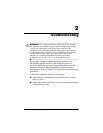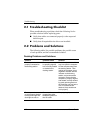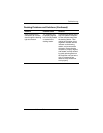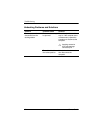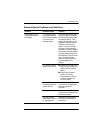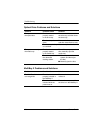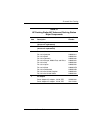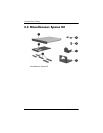Troubleshooting
Maintenance and Service Guide 2–3
Docking Problems and Solutions
(Continued)
Problem Possible Cause Solution
Some of the ports or
connectors do not work,
even though the docking
light is turned on.
The computer may
be properly aligned,
but is not fully seated
or docked in the
docking station.
Press the eject button all the
way in to eject the computer.
Lift the computer away from
the docking station. Then
realign the computer visual
alignment indicator with the
indicator on the docking
station, and reconnect the
computer. Ensure that the
computer is properly aligned
and seated, and fully docked
by gently pressing down on
the computer until you hear a
click. If accessories are
attached, they should now
work properly.