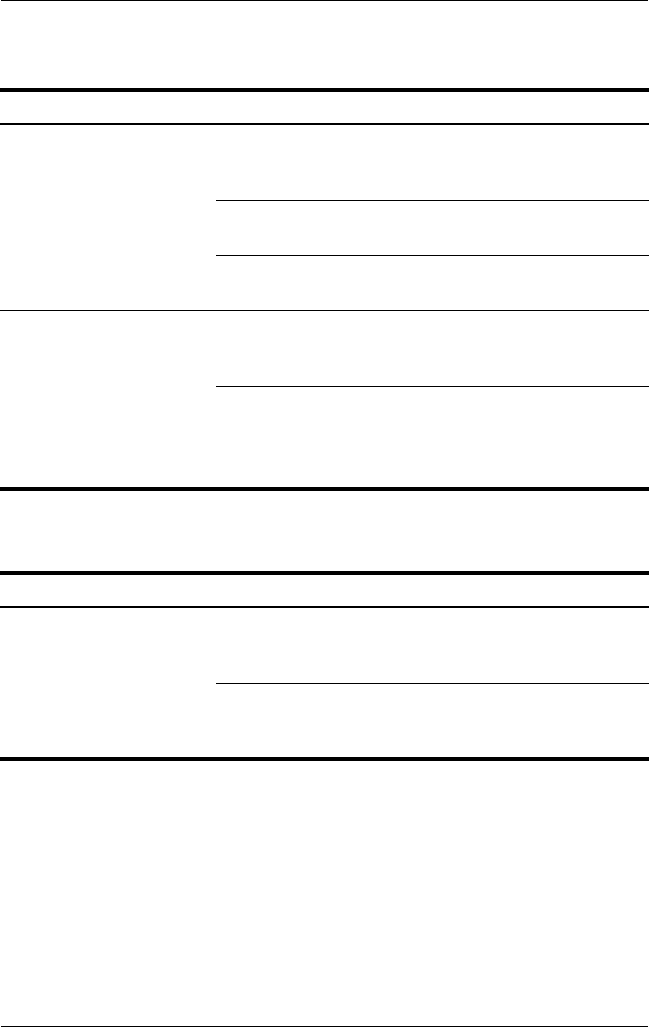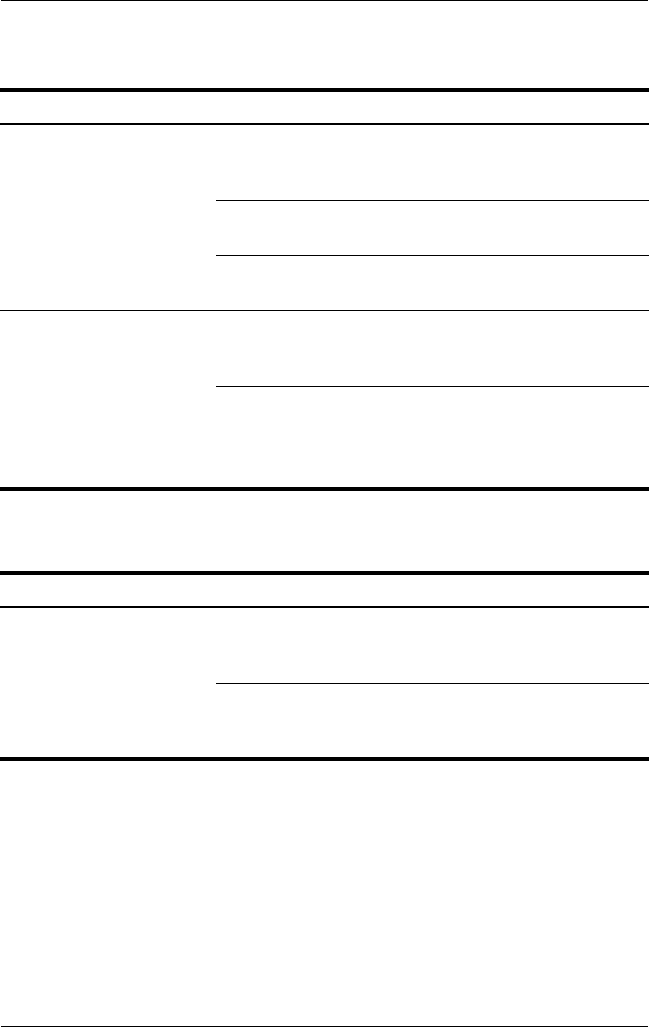
2–6 Maintenance and Service Guide
Troubleshooting
Optical Drive Problems and Solutions
MultiBay II Problems and Solutions
Problem Possible Cause Solution
The system cannot read
the optical disc.
The disc is not
properly seated
in the drive tray.
Remove the disc, reseat it in
the drive tray, and then close
the drive tray.
The disc is upside
down.
Remove the disc, turn it over,
and then close the drive tray.
The disc may be dirty
or scratched.
Clean or replace the disc.
The system cannot eject
the media tray.
The disc is not
properly seated
in the media tray.
Turn off the computer, and
then manually eject the
media tray.
There is no power to
the advanced
docking station.
■ Turn on power to the
system, and then eject
the disc.
■ Manually eject the disc.
Problem Possible Cause Solution
The MultiBay II drive is
not recognized.
The drive is not
properly inserted in
the MultiBay II.
Remove the drive, and then
reinsert it.
The drive was
inserted while the
power was on.
Restart the computer while
the drive is in the MultiBay II.