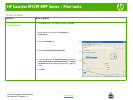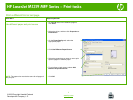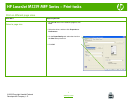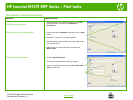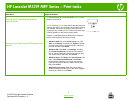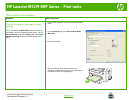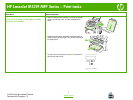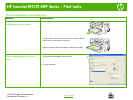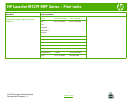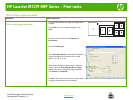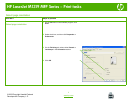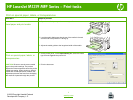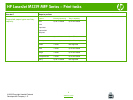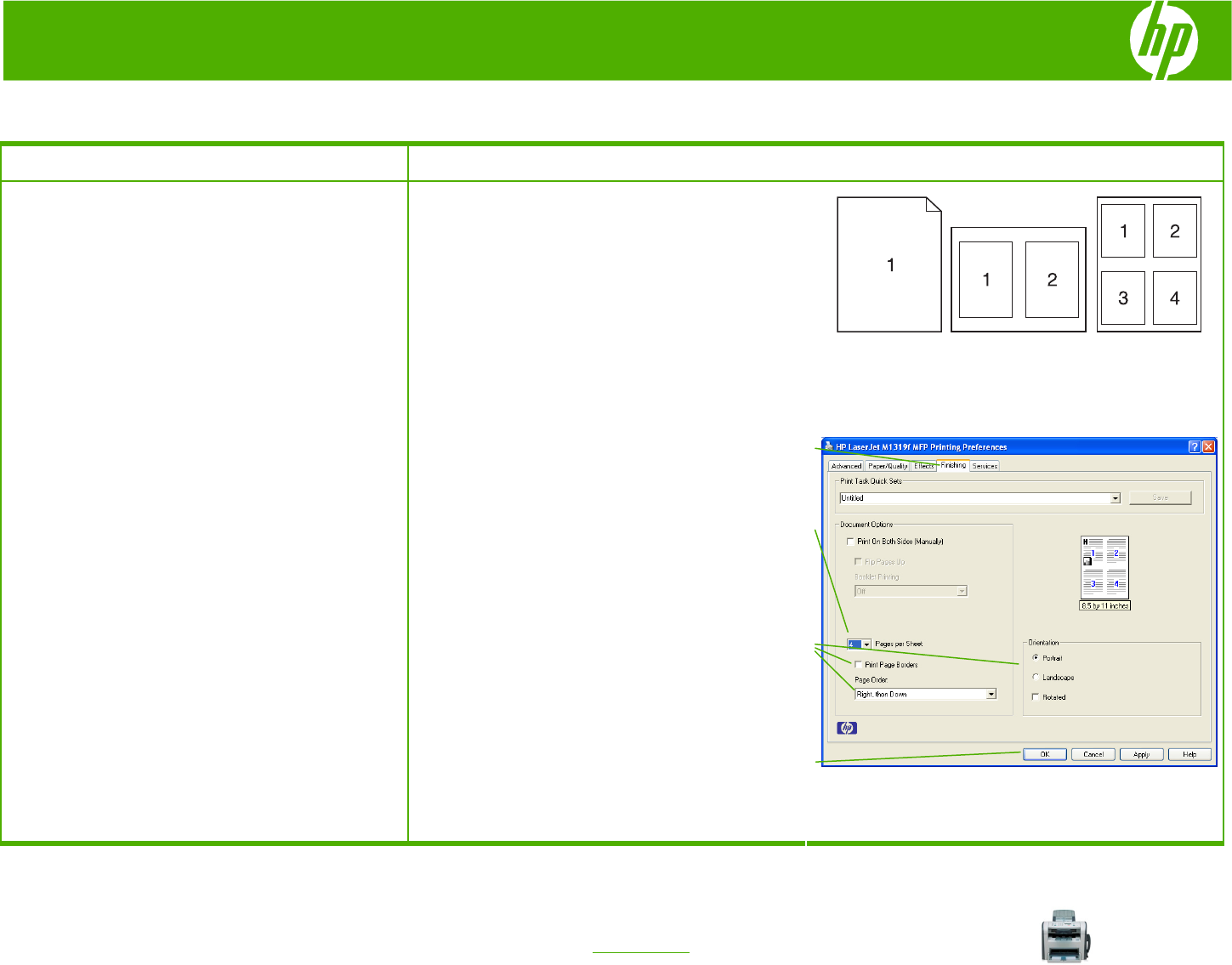
HP LaserJet M1319 MFP Series – Print tasks
© 2008 Copyright Hewlett-Packard
Development Company, L.P.
1
www.hp.com
Print multiple pages per sheet
How do I? Steps to perform
Print multiple pages per sheet
You can print more than one page on a single sheet
of paper.
1 On the File menu in the software program, click
Print.
2 Select the driver, and then click Properties or
Preferences.
3 Click the Finishing tab.
4 In the Document Options drop-down list, select the
number of pages that you want to print on each
sheet (1, 2, 4, 6, 9, or 16).
5 If the number of pages is greater than 1, select the
correct options for Print page borders and Page
order. If you need to change the page orientation,
click Portrait or Landscape.
6 Click OK. The product is now set to print the number
of pages per sheet that you have selected.
5
4
3
6