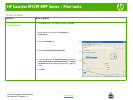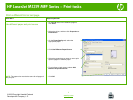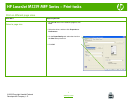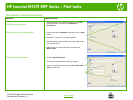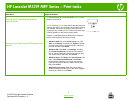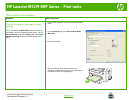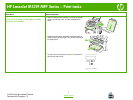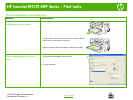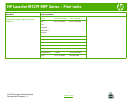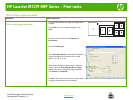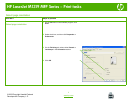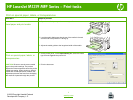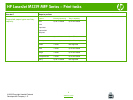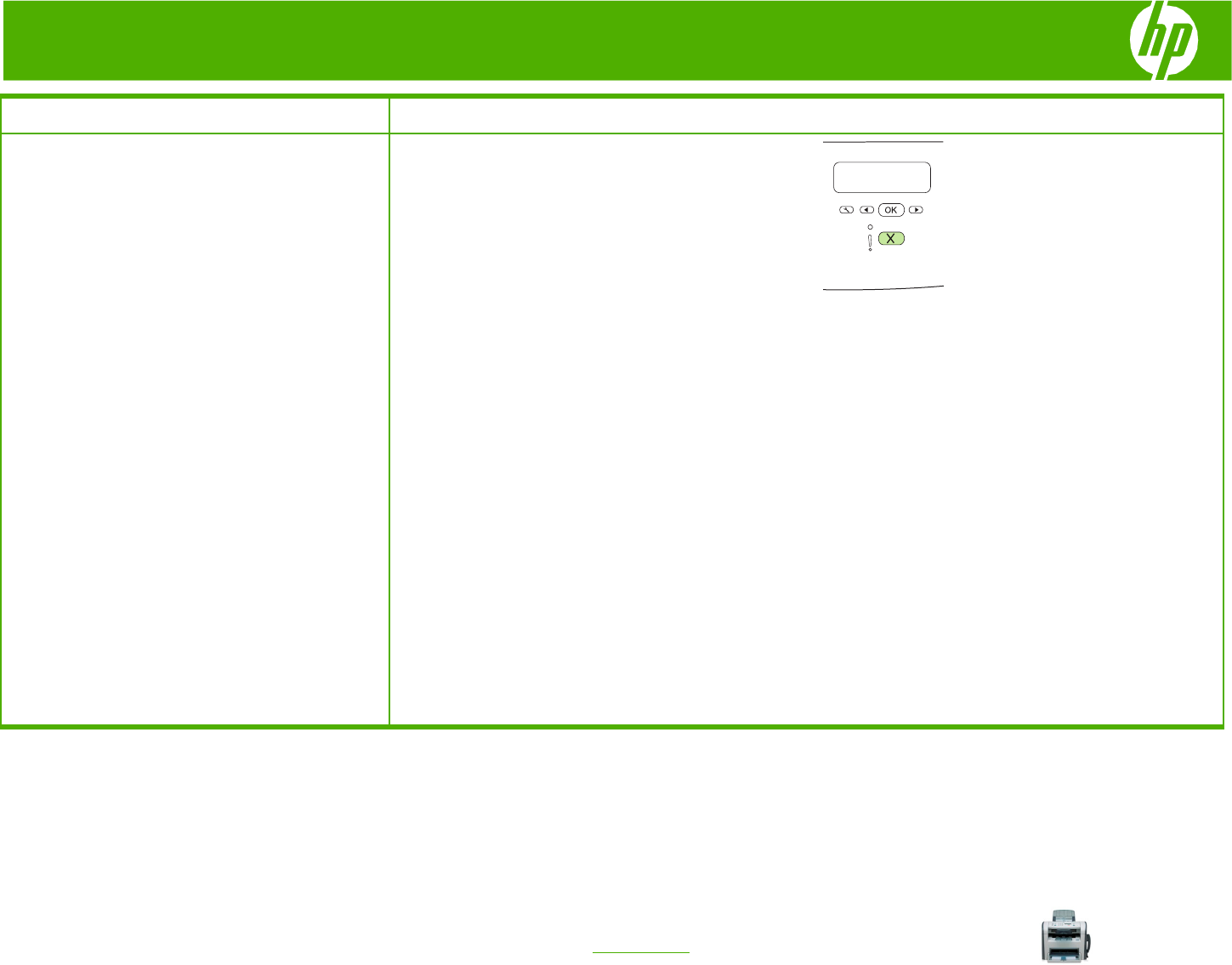
HP LaserJet M1319 MFP Series – Print tasks
© 2008 Copyright Hewlett-Packard
Development Company, L.P.
2
www.hp.com
How do I? Steps to perform
Cancel a print job from the product
control panel
To cancel the print job, press and release Cancel on the
product control panel.
NOTE: Pressing Cancel clears the job that the product is
currently processing. If more than one process is running
(for example, the product is printing a document while
receiving a fax), pressing Cancel clears the process that
currently appears on the product control panel.
Typically, a dialog box appears briefly on the computer
screen, allowing you to cancel the print job.
Cancel a print job from the Windows print
queue
● Windows 2000: Go to the Printer dialog box. Click
Start, click Settings, and then click Printers. Double-
click the product icon to open the window, select the
print job, and then click Delete.
● Windows XP: Click Start, click Settings, and then
click Printers and Faxes. Double-click the product
icon to open the window, right-click the print job that
you want to cancel, and then click Cancel.
● Windows Vista: Click Start, click Control Panel, and
then, under Hardware and Sound, click Printer.
Double-click the product icon to open the window,
right-click the print job that you want to cancel, and
then click Cancel.
● Macintosh print queue: Open the print queue by
double-clicking the product icon in the dock. Highlight
the print job, and then click Delete.