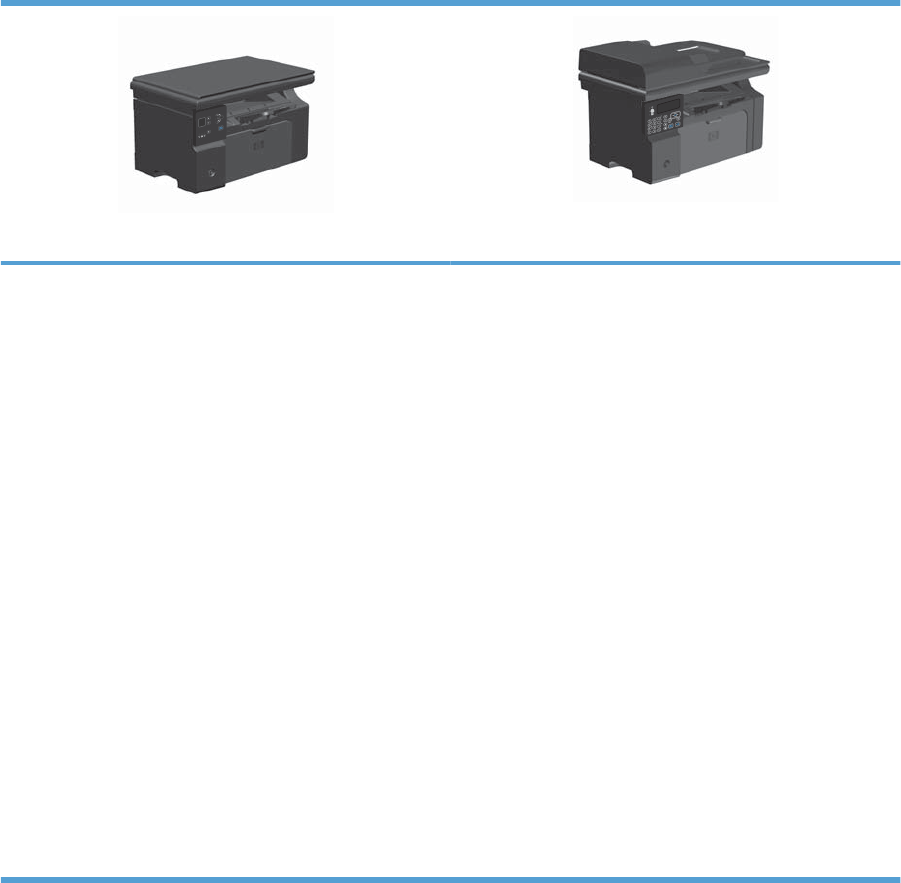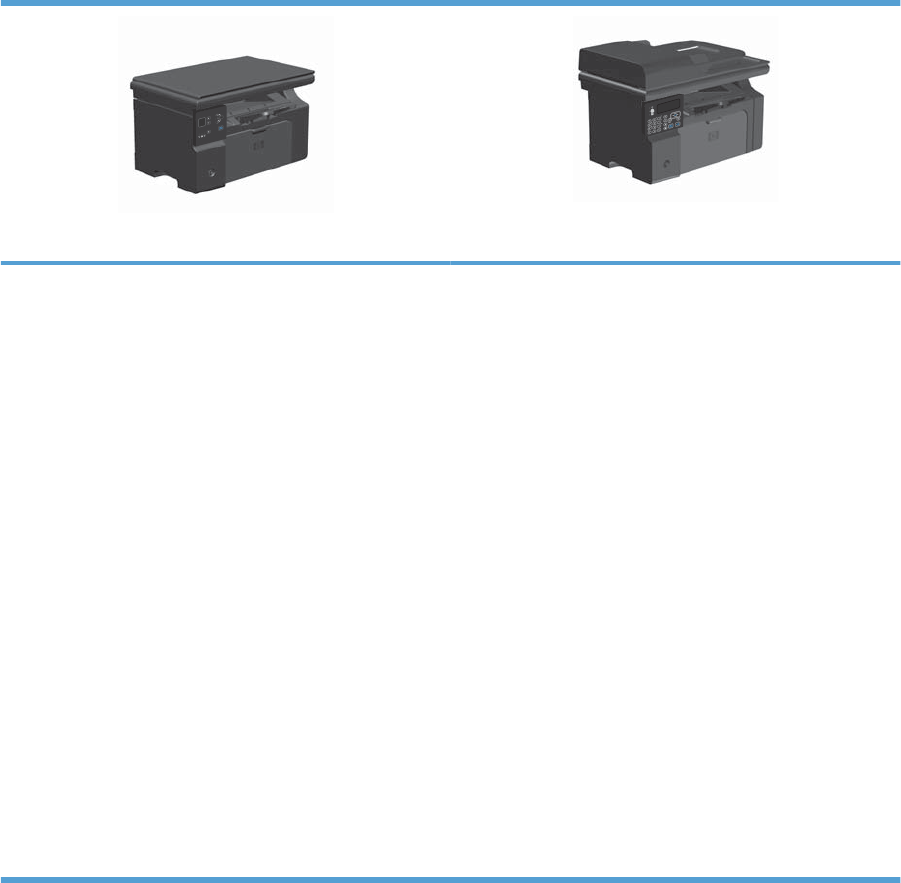
Product comparison
The product is available in the following configurations.
M1130 Series
M1210 Series
●
Prints letter-size pages at speeds up to 19 pages per
minute (ppm) and A4-size pages at speeds up to 18 ppm.
●
The input tray holds up to 150 sheets of print media or up
to 10 envelopes.
●
The output bin holds up to 100 sheets
●
2-digit LED control-panel display
●
Manual two-sided (duplex) printing and copying.
●
Copy from the flatbed scanner
●
Full-color scanning
●
Hi-Speed USB 2.0 port.
●
8-MB random-access memory (RAM).
●
Prints letter-size pages at speeds up to 19 pages per
minute (ppm) and A4-size pages at speeds up to 18 ppm.
●
The input tray holds up to 150 sheets of print media or up
to 10 envelopes.
●
The output bin holds up to 100 sheets
●
LCD control-panel display
●
Manual two-sided (duplex) printing, fax receiving, and
copying.
●
Copy from the flatbed scanner or from the document
feeder
●
Full-color scanning
●
Hi-Speed USB 2.0 port.
●
Integrated networking for connecting to a 10/100Base-TX
network.
●
V.34 fax modem and 4-megabyte (MB) flash fax-storage
memory.
●
Two RJ-11 fax/phone cable ports.
●
64-MB random-access memory (RAM).
●
35-page document feeder.
2 Chapter 1 Product basics ENWW