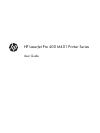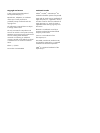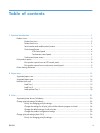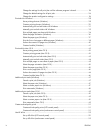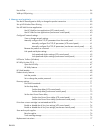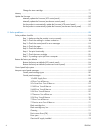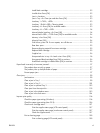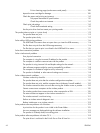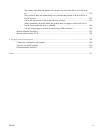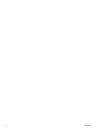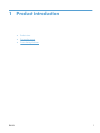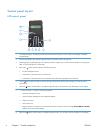Change the settings for all print jobs until the software program is closed ....................... 26
Change the default settings for all print jobs ............................................................... 26
Change the product configuration settings .................................................................. 26
Print tasks for Windows .......................................................................................................... 28
Use a printing shortcut (Windows) ............................................................................. 28
Create a printing shortcut (Windows) ........................................................................ 29
Automatically print on both sides with Windows ......................................................... 31
Manually print on both sides with Windows ............................................................... 32
Print multiple pages per sheet with Windows .............................................................. 34
Select the page orientation (Windows) ...................................................................... 36
Select the paper type (Windows) .............................................................................. 37
Print the first or last page on different paper (Windows) ............................................... 38
Scale a document to fit page size (Windows) ............................................................. 40
Create a booklet (Windows) ..................................................................................... 41
Print tasks for Mac OS X ......................................................................................................... 43
Use a printing preset (Mac OS X) .............................................................................. 43
Create a printing preset (Mac OS X) ......................................................................... 43
Automatically print on both sides (Mac OS X) ............................................................. 43
Manually print on both sides (Mac OS X) ................................................................... 44
Print multiple pages on one sheet of paper (Mac OS X) ............................................... 45
Select the page orientation (Mac OS X) ..................................................................... 45
Select the paper type (Mac OS X) ............................................................................. 45
Print a cover page (Mac OS X) ................................................................................. 46
Scale a document to fit page size (Mac OS X) ............................................................ 46
Create a booklet (Mac OS X) ................................................................................... 46
Additional print tasks (Windows) ............................................................................................. 47
Cancel a print job (Windows) ................................................................................... 47
Select the paper size (Windows) ............................................................................... 47
Select a custom paper size (Windows) ...................................................................... 47
Print watermarks (Windows) ..................................................................................... 48
Additional print tasks (Mac OS X) ............................................................................................ 49
Cancel a print job (Mac OS X) ................................................................................. 49
Select the paper size (Mac OS X) .............................................................................. 49
Select a custom paper size (Mac OS X) ..................................................................... 49
Print watermarks (Mac OS X) .................................................................................... 49
Create archival-quality prints ................................................................................................... 51
Create archival-quality prints (LCD control panel) ........................................................ 51
Create archival-quality prints (touchscreen control panel) ............................................. 51
Use HP ePrint ......................................................................................................................... 52
Set up HP ePrint (LCD control panel) .......................................................................... 52
Set up HP ePrint (touchscreen control panel) ............................................................... 53
iv ENWW