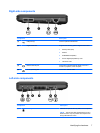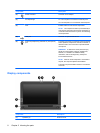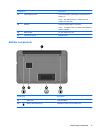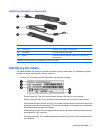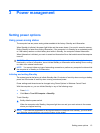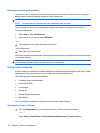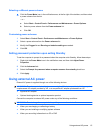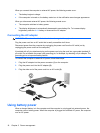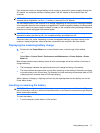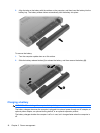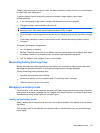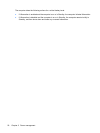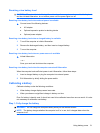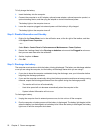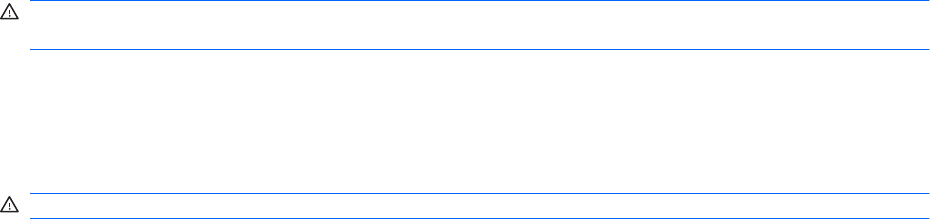
Selecting a different power scheme
▲
Click the Power Meter icon in the notification area, at the far right of the taskbar, and then select
a power scheme from the list.
– or –
a. Select Start > Control Panel > Performance and Maintenance > Power Options.
b. Select a power scheme from the Power schemes list.
c. Click OK.
Customizing power schemes
1. Select Start > Control Panel > Performance and Maintenance > Power Options.
2. Select a power scheme from the Power schemes list.
3. Modify the Plugged in and Running on batteries settings as needed.
4. Click OK.
Setting password protection upon exiting Standby
To set the computer to prompt for a password when the computer exits Standby, follow these steps:
1. Right-click the Power Meter icon in the notification area, and then click Adjust Power
Properties.
2. Click the Advanced tab.
3. Select the Prompt for password when computer resumes from standby check box.
4. Click Apply.
Using external AC power
External AC power is supplied through one of the following devices:
WARNING! To reduce potential safety issues, use only the AC adapter provided with the computer,
a replacement AC adapter provided by HP, or a compatible AC adapter purchased from HP.
●
Approved AC adapter
●
Optional docking device or optional expansion product
Connect the computer to external AC power under any of the following conditions:
WARNING! Do not charge the computer battery while you are onboard aircraft.
●
When you are charging or calibrating a battery
●
When you are installing or modifying system software
●
When you are writing information to a CD or DVD
Using external AC power 15