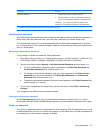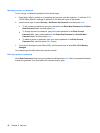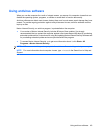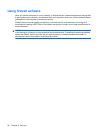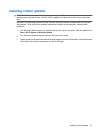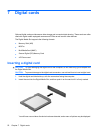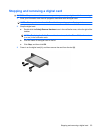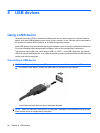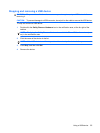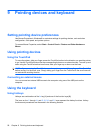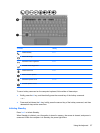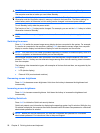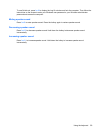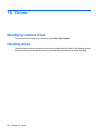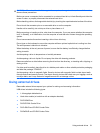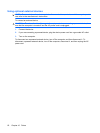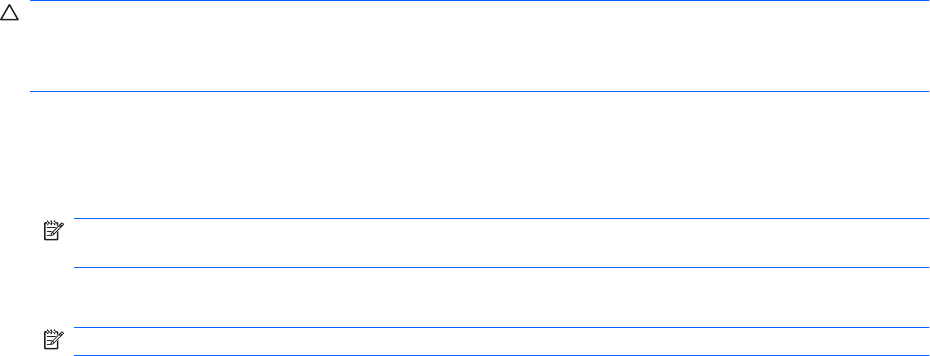
Stopping and removing a USB device
CAUTION: To prevent loss of information or an unresponsive system, stop a USB device before
removing it.
CAUTION: To prevent damage to a USB connector, do not pull on the cable to remove the USB device.
To stop and remove a USB device:
1. Double-click the Safely Remove Hardware icon in the notification area, at the far right of the
taskbar.
NOTE: To display the Safely Remove Hardware icon, click the Show Hidden Icons icon (< or
<<) in the notification area.
2. Click the name of the device in the list.
NOTE: If the USB device is not listed, you do not have to stop the device before you remove it.
3. Click Stop, and then click OK.
4. Remove the device.
Using a USB device 55