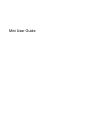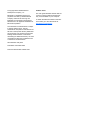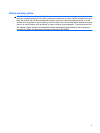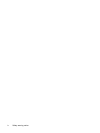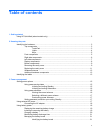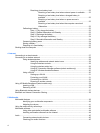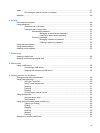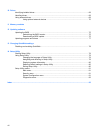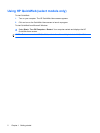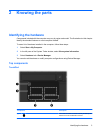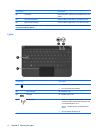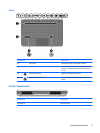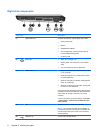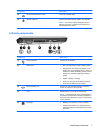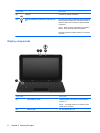Resolving a low battery level ............................................................................. 22
Resolving a low battery level when external power is available ....... 22
Resolving a low battery level when a charged battery is
available ........................................................................................... 22
Resolving a low battery level when no power source is
available ........................................................................................... 22
Resolving a low battery level when the computer cannot exit
Hibernation ....................................................................................... 22
Calibrating a battery ........................................................................................................... 22
Step 1: Fully charge the battery ........................................................................ 22
Step 2: Disable Hibernation and Standby ......................................................... 23
Step 3: Discharge the battery ............................................................................ 23
Step 4: Fully recharge the battery ..................................................................... 24
Step 5: Reenable Hibernation and Standby ...................................................... 24
Conserving battery power .................................................................................................. 24
Storing a battery ................................................................................................................ 24
Disposing of a used battery ............................................................................................... 25
Shutting down the computer ............................................................................................................... 25
4 Internet
Connecting to a wired network ........................................................................................................... 27
Connecting to a wireless network ....................................................................................................... 28
Using wireless devices ...................................................................................................... 28
Identifying wireless and network status icons ................................................... 28
Using the wireless controls ............................................................................... 29
Using the wireless action key ............................................................................ 29
Using HP Connection Manager software (select models only) ......................... 29
Using HP Wireless Assistant software .............................................................. 30
Using a WLAN ................................................................................................................... 30
Setting up a WLAN ............................................................................................ 31
Protecting your WLAN ....................................................................................... 31
Connecting to a WLAN ...................................................................................... 32
Roaming to another network ............................................................................. 33
Using HP Mobile Broadband (select models only) ............................................................................. 34
Inserting a SIM ................................................................................................................... 34
Removing a SIM ................................................................................................................ 35
Using Bluetooth wireless devices ....................................................................................................... 37
Bluetooth and Internet Connection Sharing ....................................................................................... 38
5 Multimedia
Multimedia features ............................................................................................................................ 39
Identifying your multimedia components ........................................................................... 39
Adjusting the volume ......................................................................................................... 41
Using the media activity action keys .................................................................................................. 43
Multimedia software ........................................................................................................................... 43
Using other preinstalled multimedia software .................................................................... 44
Installing multimedia software from the Internet ................................................................ 44
Audio .................................................................................................................................................. 45
Connecting external audio devices .................................................................................... 45
Checking your audio functions ........................................................................................... 45
vi