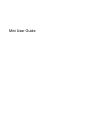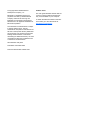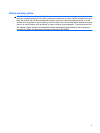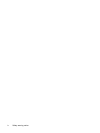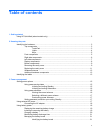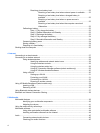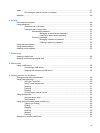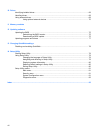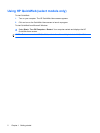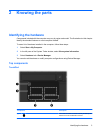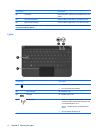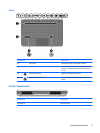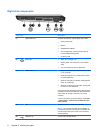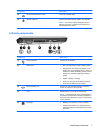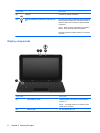Video .................................................................................................................................................. 47
Connecting an external monitor or projector ...................................................................... 47
Webcam ............................................................................................................................................. 48
6 Security
Protecting the computer ..................................................................................................................... 49
Using passwords ................................................................................................................................ 49
Passwords set in Windows ................................................................................................ 50
Passwords set in Setup Utility ........................................................................................... 50
Administrator password ..................................................................................... 51
Managing an administrator password ............................................... 51
Entering an administrator password ................................................. 51
Power-on password .......................................................................................... 51
Managing a power-on password ...................................................... 52
Entering a power-on password ......................................................... 52
Using antivirus software ..................................................................................................................... 53
Using firewall software ....................................................................................................................... 54
Installing critical updates .................................................................................................................... 55
7 Digital cards
Inserting a digital card ........................................................................................................................ 56
Stopping and removing a digital card ................................................................................................. 57
8 USB devices
Using a USB device ........................................................................................................................... 58
Connecting a USB device .................................................................................................. 58
Stopping and removing a USB device ............................................................................... 58
9 Pointing devices and keyboard
Setting pointing device preferences ................................................................................................... 60
Using pointing devices ....................................................................................................................... 60
Using the TouchPad .......................................................................................................... 60
Using TouchPad gestures ................................................................................................. 60
Scrolling ............................................................................................................................. 61
Pinching ............................................................................................................................. 61
Rotating ............................................................................................................................. 62
Connecting an external mouse .......................................................................................... 62
Using the keyboard ............................................................................................................................ 62
Using the action keys ......................................................................................................... 62
Using hotkeys .................................................................................................................... 63
Using the touch screen (select models only) ...................................................................................... 65
Tapping (or clicking) .......................................................................................................... 65
Flicking ............................................................................................................................... 65
Dragging ............................................................................................................................ 65
Scrolling ............................................................................................................................. 65
Rotating ............................................................................................................................. 66
Pinching ............................................................................................................................. 66
Setting touch screen preferences ....................................................................................................... 67
vii