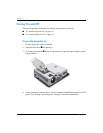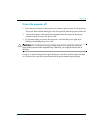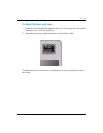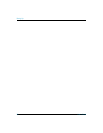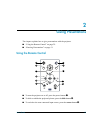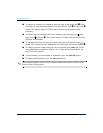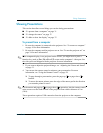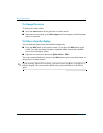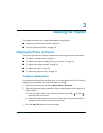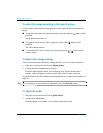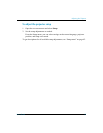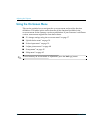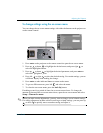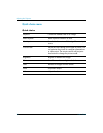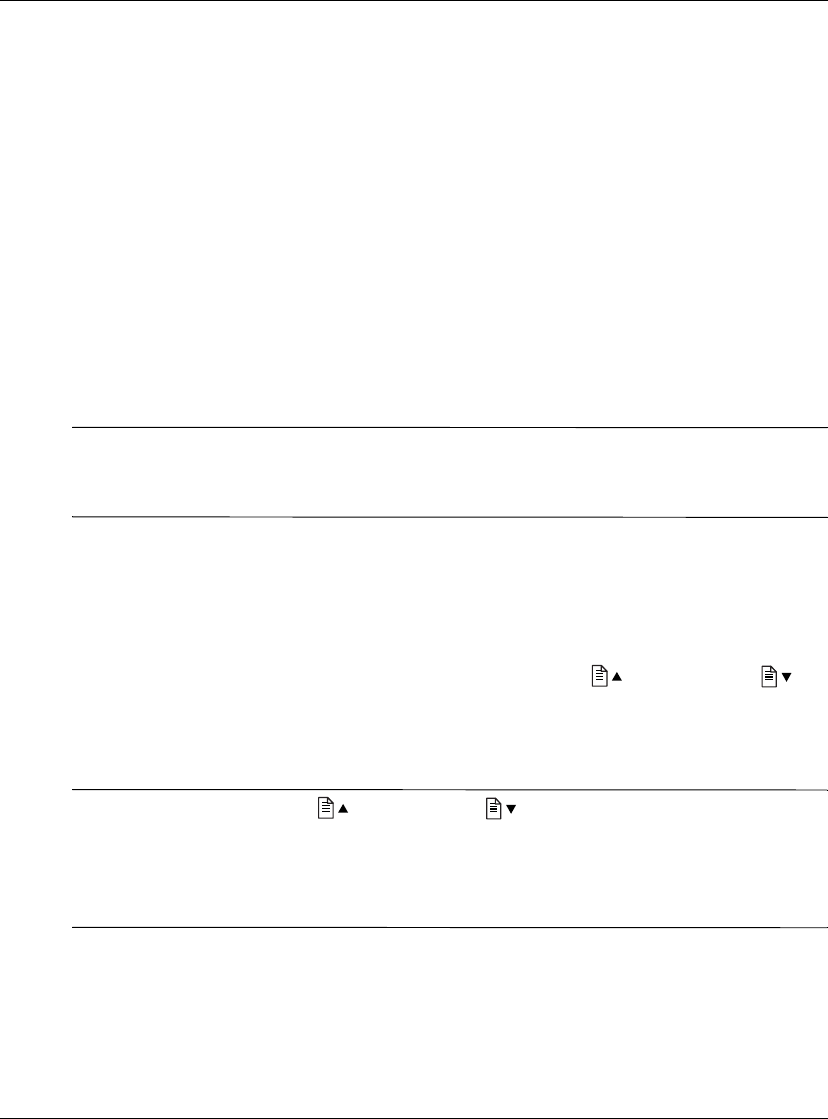
User’s Guide 31
Giving Presentations
Showing Presentations
This section describes several things you can do during presentations.
■ “To present from a computer” on page 31
■ “To change the source” on page 32
■ “To hide or show the display” on page 32
To present from a computer
1. Be sure the computer is connected to the projector. See “To connect a computer”
on page 19 for more information.
2. Be sure the computer and the projector are on. See “To turn the projector on” on
page 24 for more information.
✎
If the computer display is not projected on the screen, you might have to press a
function key (such as Fn + F4 or Fn + F5) to turn on the computer’s video port. See
the video port card shipped with the projector for more information.
3. If you want to adjust the projected image, see “Adjusting the Picture and Sound”
on page 33.
4. You can use the remote control to enhance your presentation. For more
information, see “Using the Remote Control” on page 29.
❏ To page through a presentation, press the page-up or page-down
buttons.
❏ To move the mouse pointer, press the edge of the mouse pad in the direction
you want the pointer to move.
✎
For the mouse and page-up or page-down operations, aim the remote control
at the screen or at the front or back of the projector from within a distance of 9 m
(30 ft).
These operations require a USB connection from the projector to the computer.