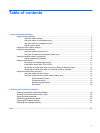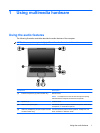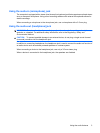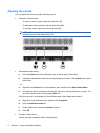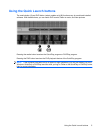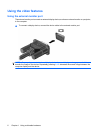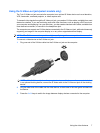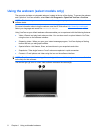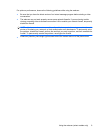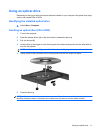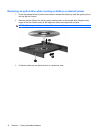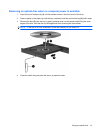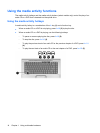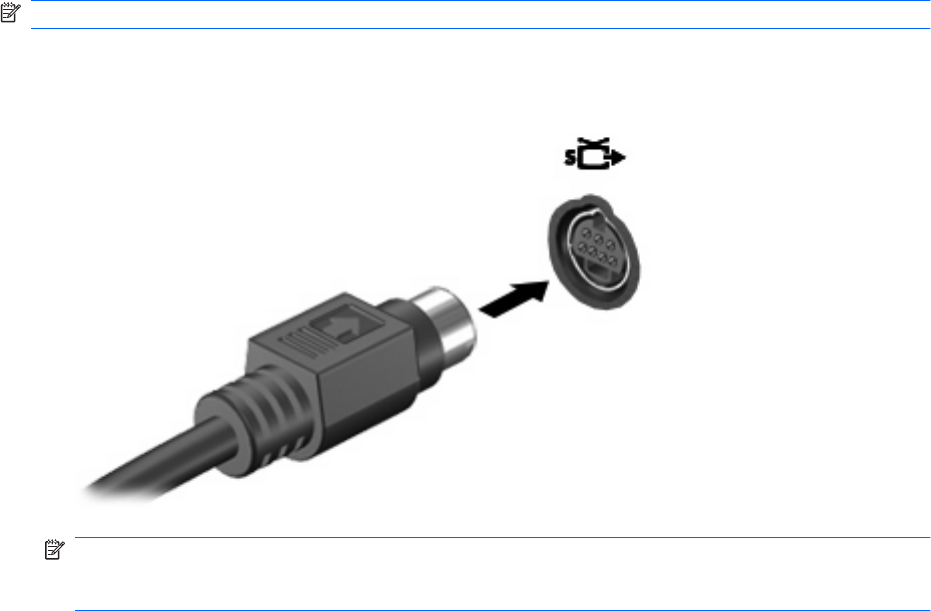
Using the S-Video-out jack(select models only)
The 7-pin S-Video-out jack connects the computer to an optional S-Video device such as a television,
VCR, camcorder, overhead projector, or video capture card.
To transmit video signals through the S-Video-out jack, you need an S-Video cable, available from most
electronics retailers. If you are combining audio and video functions, such as playing a DVD movie on
your computer and displaying it on your television, you also need a standard audio cable, available from
most electronics retailers, to connect to the headphone jack.
The computer can support one S-Video device connected to the S-Video-out jack, while simultaneously
supporting an image on the computer display or on any other supported external display.
NOTE: The S-Video connection provides a higher quality image than a composite-video connection.
To connect a video device to the S-Video-out jack:
1. Plug one end of the S-Video cable into the S-Video-out jack on the computer.
NOTE: If the S-Video-out jack on the computer is not accessible because the computer is docked
in an optional docking device, connect the S-Video cable to the S-Video-out jack on the docking
device.
2. Plug the other end of the cable into the video device, as instructed in the user guide included with
the device.
3. Press the fn+f4 keys to switch the image between display devices connected to the computer.
Using the video features 7