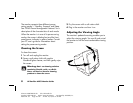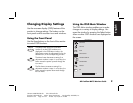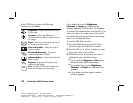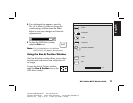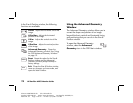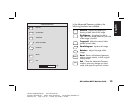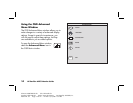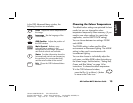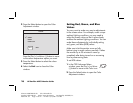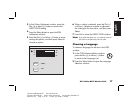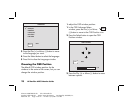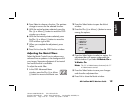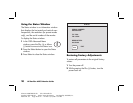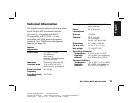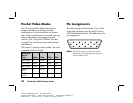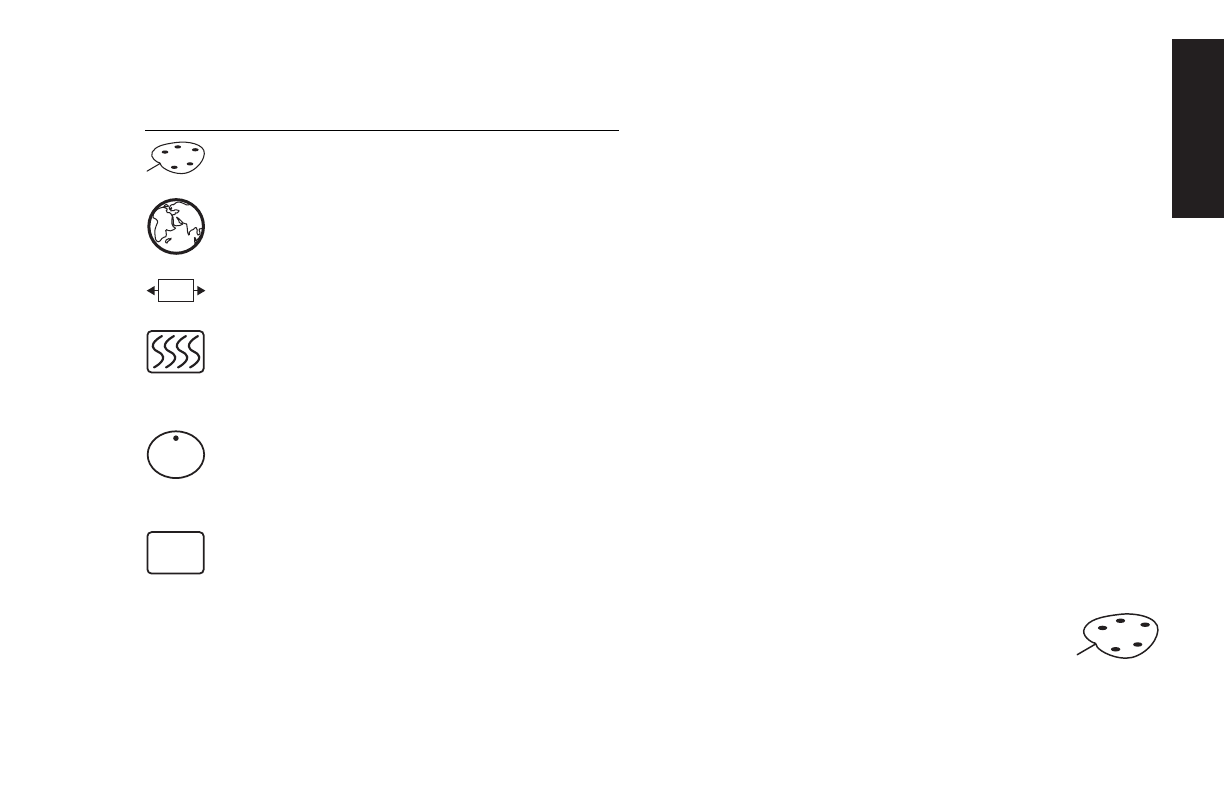
HP Pavilion MX75 Monitor Guide
15
Filename: M0075KEU2.doc Title: HP-Print2k.dot
Template: HP-Print2K.dot Author: James Zimmerman Last Saved By: WASSER, Inc.
Revision #: 35 Page: 15 of 32 Printed: 10/13/00 11:23 AM
English
In the OSD Advanced Menu window, the
following functions are available:
Color
Adjusts the colour temperature of
the image.
Language
Sets the language of the
OSD window.
OSD
OSD Position
Adjusts the position of
the OSD window.
Moiré Control
Reduces wavy
coloured lines or patterns in the
background of your image. Horizontal
and vertical controls are available.
I
Status
Provides information about the
horizontal and vertical scan frequencies,
the resolution (for pre-set modes only),
and the serial number of the monitor.
EXIT
Exit
Closes the OSD Advanced Menu
window.
Choosing the Colour Temperature
The default colour settings are optimised for best
results, but you can change the colour
temperature temporarily when necessary. (If you
need to save colour settings for a particular
application, use the USER COLOR setting.)
You can choose between two settings: 9300K
and 6500K.
The 9300K setting is often used for office
environments or fluorescent lighting. The 6500K
setting is often used in environments with
incandescent lighting.
You can also choose to individually adjust the
red, green, and blue (RGB) values that make up
the screen image. See the section, “Setting Red,
Green, and Blue Values” on page 16 for
instructions. To choose the colour temperature:
1
In the OSD Advanced window,
press the Plus (+) or Minus (–) button
to move to the Color icon.