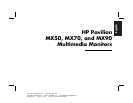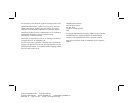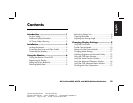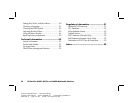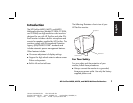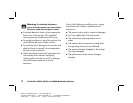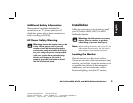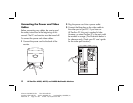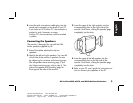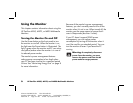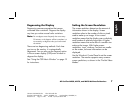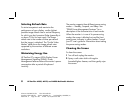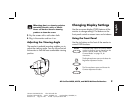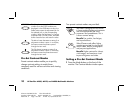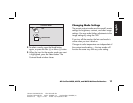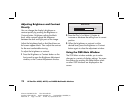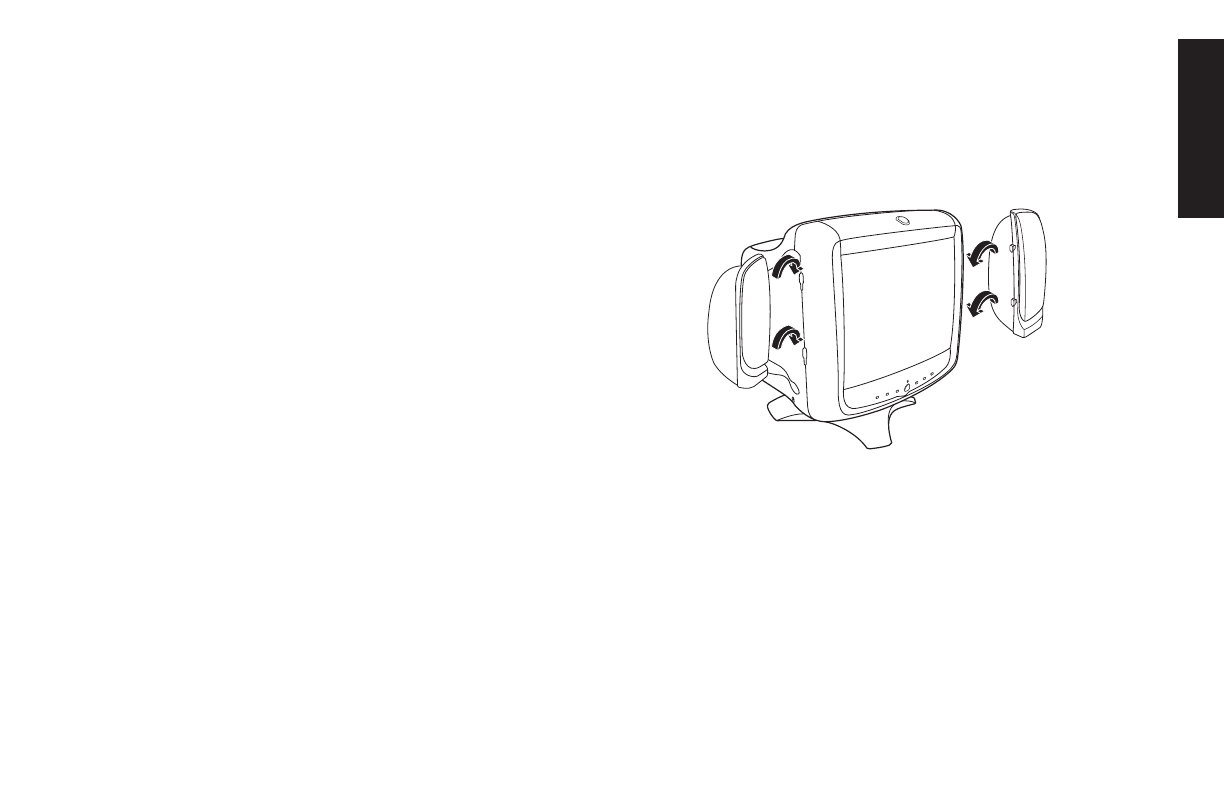
HP Pavilion MX50, MX70, and MX90 Multimedia Monitors
5
Filename: S01MXCUS.doc Title: HP-Print2k.dot
Template: HP-Print2K.dot Author: WASSER, Inc. Last Saved By: WASSER, Inc.
Revision #: 6 Page: 5 of 40 Printed: 12/15/00 02:51 PM
English
4
Insert the pink microphone cable plug into the
sound input connector on the back of your PC.
If you have an HP Pavilion PC, the connector is
marked in pink. However, on some
Pavilion PCs, the connection could be marked
in yellow.
Connecting the Speakers
The monitor is designed for use with the Polk
Audio speakers supplied by HP.
1
Extend the cables attached to the two
speakers.
2
Identify the left and right speakers. You can tell
which side of the monitor a speaker fits onto
by observing its curvature and mounting pegs.
Not all speakers have mounting pegs. If you
don't have mounting pegs, skip to step 5. The
side of the speaker with mounting pegs fits
flush against the side of the monitor.
3
Insert the pegs of the right speaker into the
corresponding slots on the right side of the
monitor. Push down, sliding the speaker pegs
completely into the slots.
4
Insert the pegs of the left speaker into the
corresponding slots on the left side of the
monitor. Push down, sliding the speaker pegs
completely into the slots.
5
Refer to your PC user’s guide for instructions on
how to connect your speakers to the PC.