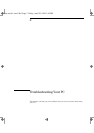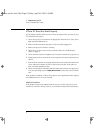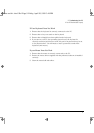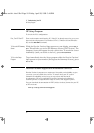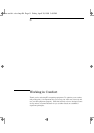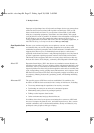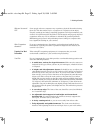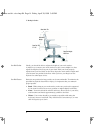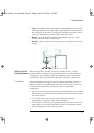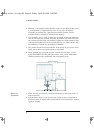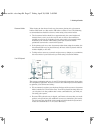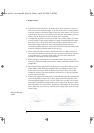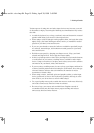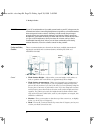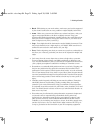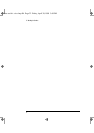English 15
3 Working in Comfort
• Legs - Your thighs should be horizontal or angled slightly downward. Your
lower legs should be near a right angle to your thighs. Your feet should rest
flat on the floor. If necessary, use a footrest, but double check that you have
your seat height adjusted correctly before getting a footrest.
• Head - Your head should be upright or tilted slightly forward. Avoid
working with your head or trunk twisted.
• Overall - Change your position frequently and take regular breaks to avoid
fatigue.
Setting Up Your HP
Computing Equipment
Make sure that all the elements of your HP computer system—monitor,
document holder, keyboard, mice and other input devices, and headphones
and speakers—are optimally arranged and adjusted to meet your personal
requirements. The recommendations that follow will help you achieve this.
Your HP Monitor
It is important that your monitor screen be clean and positioned correctly to
improve readability and help you work comfortably. Glare, high contrast,
reflections, dirt and dust will interfere with what you see on the screen. The
recommendations that follow can help you achieve a comfortable
arrangement.
• The top of your monitor screen should be at or slightly below eye level. Most
HP monitors come with a tilt-and-swivel feature that makes it easy to adjust
the screen position.
• To avoid obscuring your view, the screen should be positioned
perpendicular to your line of sight; that is, straight on.
• To avoid glare or reflection, try to position the monitor so the screen is at a
right angle to your window rather than in front of it. If reflection or glare
persists, tilting the screen forward may help.
drac-usr.bk : wic-chap.fb4 Page 15 Friday, April 30, 1999 3:48 PM