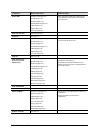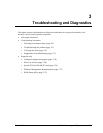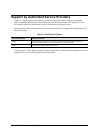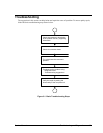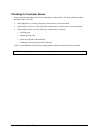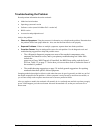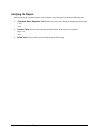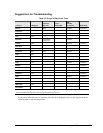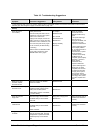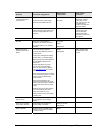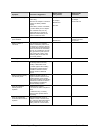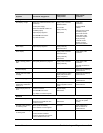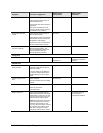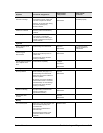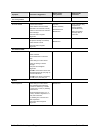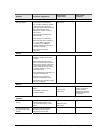3-8 Troubleshooting and Diagnostics Service Manual
Table 3-3. Troubleshooting Suggestions
Symptom Call Center: Suggestions
Repair Center:
Likely Causes
Repair Center:
Comments
To help determine likely causes of a problem, determine which replaceable modules are involved in the system function and what
roles they play. See the figure on page 1-24 and the table on page 1-25.
Startup
Does not boot on
AC or battery
Check power source.
Press and hold power button to turn
notebook off, and then press power
button to turn notebook on.
Unplug the AC adapter, remove the
battery and any PC cards, press the
reset button to turn notebook off, and
then reconnect power and try again.
Do not use touch pad while booting
or resuming.
Remove all but one SDRAM module
and try again. Reinsert any other
SDRAM module and try again.
AC adapter
SDRAM module.
CPU module
Switchboard PCA
Motherboard
Display assembly
Hard drive
Check AC adapter.
Remove all but one
SDRAM module and try
again.
If the power status light
does not turn on,
reprogram the BIOS, and
replace the top case,
replace the motherboard.
If power status light turns
on but display remains
off, try external monitor. If
monitor shows
successful boot, replace
display assembly.
If monitor shows activity
but BIOS does not
complete, replace display
assembly. If monitor is
blank, replace
switchboard PCA,
replace motherboard.
If power status light and
display turn on, BIOS
completes, but OS does
not start from hard disk
or floppy drive, replace
CPU module, replace
motherboard. If OS starts
from floppy drive, reload
hard drive, replace hard
drive.
Beeps once, spins
hard disk, repeats,
but does not boot
Make sure at least one SDRAM
module is installed.
SDRAM module
Does not boot on battery,
but boots on AC
Make sure battery is properly
installed and fully charged. Check
battery level on battery LEDs.
Check battery contacts. If available,
try another battery.
Battery or contacts
Motherboard
Does not boot from
floppy drive
Make sure floppy disk is bootable.
Use BIOS Setup to check default
boot order.
Floppy disk or floppy drive
Motherboard.
Make sure floppy drive is
installed and connected
correctly.
Does not boot from CD in
CD/DVD drive
Make sure CD is bootable.
Use BIOS Setup to check default
boot order.
Restart notebook.
CD/DVD drive
Motherboard
Make sure CD/DVD is
installed and connected
correctly.
Sluggish startup or
shutdown
Use Tools tab in disk’s Properties
sheet to check hard disk. Use Disk
Defragmenter to optimize hard disk.
Delete temporary and unneeded
files.
Hard drive