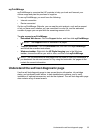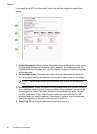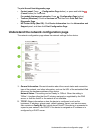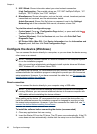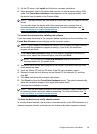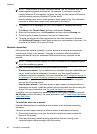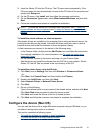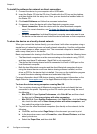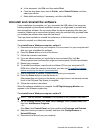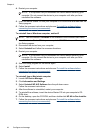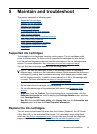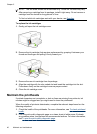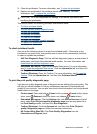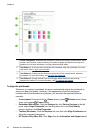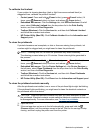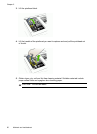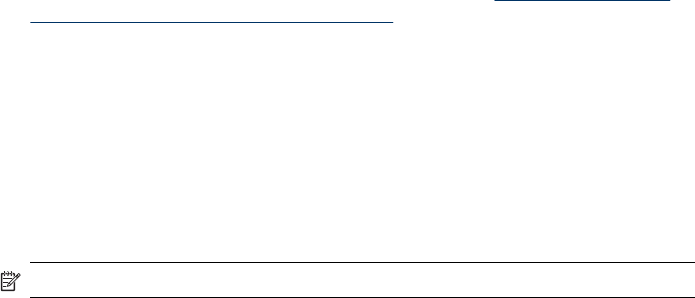
d. In the document, click File, and then select Print.
e. From the drop-down menu next to Printer, select Shared Printers, and then
select your device.
f. Make additional settings, if necessary, and then click Print.
Uninstall and reinstall the software
If your installation is incomplete, or if you connected the USB cable to the computer
before prompted by the software installation screen, you might need to uninstall and
then reinstall the software. Do not simply delete the device application files from your
computer. Make sure to remove them properly using the uninstall utility provided when
you installed the software that came with the device.
There are three methods to uninstall the software on a Windows computer, and one
method to uninstall on a Macintosh computer.
To uninstall from a Windows computer, method 1
1. Disconnect the device from your computer. Do not connect it to your computer until
after you have reinstalled the software.
2. Press the Power button to turn off the device.
3. Follow the onscreen instructions.
4. If you are asked whether you would like to remove shared files, click No.
Other programs that use these files might not work properly if the files are deleted.
5. Restart your computer.
6. To reinstall the software, insert the device Starter CD into your computer's CD-
ROM drive, follow the onscreen instructions, and also see
To install the software
before connecting the device (recommended).
7. After the software is installed, connect the device to your computer.
8. Press the Power button to turn the device on.
After connecting and turning on the device, you might have to wait several minutes
for all of the Plug and Play events to complete.
9. Follow the onscreen instructions.
When the software installation is complete, the HP Digital Imaging Monitor icon
appears in the Windows system tray.
To uninstall from a Windows computer, method 2
NOTE: Use this method if Uninstall is not available in the Windows Start menu.
1. On the Windows taskbar, click Start, select Settings, select Control Panel, and
then click Add/Remove Programs.
- Or -
Click Start, click Control Panel, and then double-click Programs and Features.
2. Select the device you want to uninstall, and then click Change/Remove or
Uninstall/Change.
3. Disconnect the device from your computer.
Uninstall and reinstall the software 43