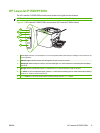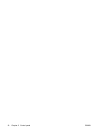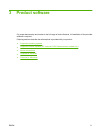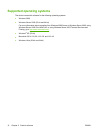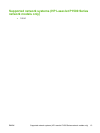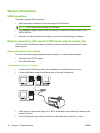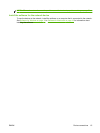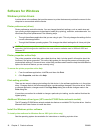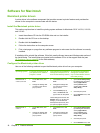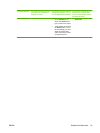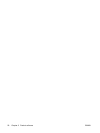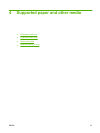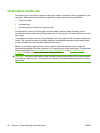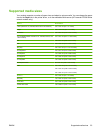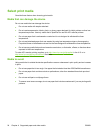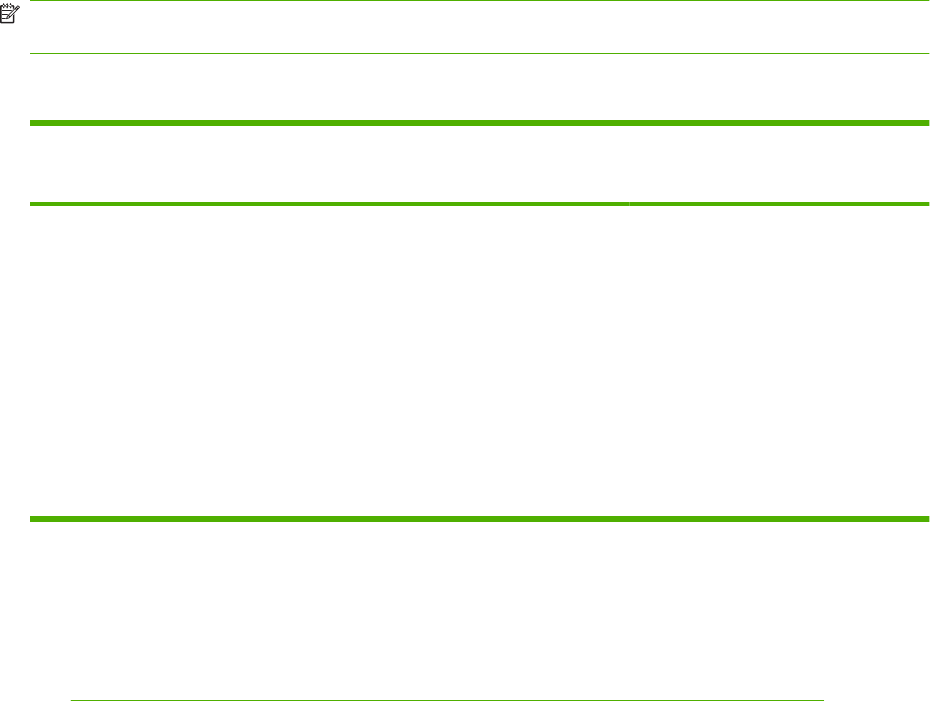
To install printer software for Windows 2000 and XP
Insert the software CD that came with the device into the computer CD-ROM drive. Follow the onscreen
installation instructions to install the printer software.
NOTE: If the Welcome screen does not open, click Start on the Windows taskbar, click Run, type Z:
\setup (where Z is your CD drive letter), and click OK.
Change printer-driver settings for Windows
To change the settings for all print
jobs until the software program is
closed
To change the default settings for all
print jobs
To change the device configuration
settings
1. On the File menu in the software
program, click Print.
2. Select the driver, and then click
Properties or Preferences.
The steps can vary; this procedure is
most common.
1. Click Start, click Settings, and then
click Printers (Windows 2000) or
Printers and Faxes (Windows XP
Professional and Server 2003) or
Printers and Other Hardware
Devices (Windows XP Home).
For Windows Vista, click Start, click
Control Panel, and then click
Printer.
2. Right-click the driver icon, and then
select Printing Preferences.
1. Click Start, click Settings, and then
click Printers (Windows 2000) or
Printers and Faxes (Windows XP
Professional and Server 2003) or
Printers and Other Hardware
Devices (Windows XP Home).
For Windows Vista, click Start, click
Control Panel, and then click
Printer.
2. Right-click the driver icon, and then
select Properties.
3. Click the Device Settings tab.
Embedded Web server (HP LaserJet P1500 Series network models only)
You can use the embedded Web server to configure the device, view status information, and obtain
problem-solving information.
See
Embedded Web server (HP LaserJet P1500 Series network models only) on page 43 for more
information.
ENWW Software for Windows 17