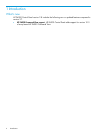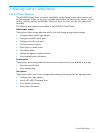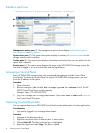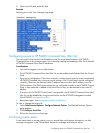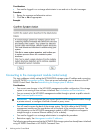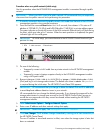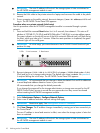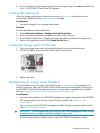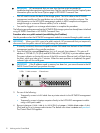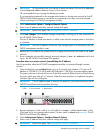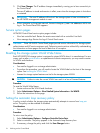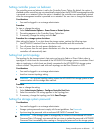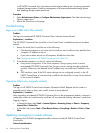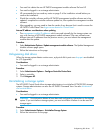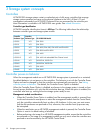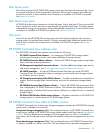IMPORTANT: HP recommends that you save logs files that might be needed for
troubleshooting before performing the reset step. Log files can be saved via the Capture System
Information option on the Server Options page in HP P6000 Command View.
• You will need to access the back of the storage system. The LAN cable to the HP P6000
management module and the reset button are on the back of the controller enclosure. The
LAN connection on the HP P6000 management module is MDI-X compliant and supports
straight-through or crossover Ethernet cables (Cat 5e or better).
• You must be logged in as a storage administrator to complete the procedure.
The following procedures assume that the HP P6000 EVA storage system has already been initialized
using HP P6000 SmartStart or HP P6000 Command View.
Procedure when on a public network (reestablishing the IP address)
Use this procedure when the HP P6000 management module is connected through a public network.
IMPORTANT: When your LAN is part of a public network, HP recommends that you temporarily
disconnect from the public network while performing this procedure.
1. If currently connected, disconnect the public network LAN cable from the back of the HP P6000
management module in the controller enclosure.
2. Press and hold the recessed Reset button for 4 to 5 seconds, then release it. This sets an IP
address of 192.168.0.1/24 (IPv4) and fd50:f2eb:a8a::7/48 (IPv6) in private address space.
The green indicator on the top left corner of the LAN connector (Ethernet jack) will flash during
the reset, which may take up to 2 minutes. When the reset operation is completed, the green
indicator light will turn solid green.
IMPORTANT: If the IP address saved in memory has been lost, you cannot browse to the HP
P6000 Control Panel until you perform this step.
1. LEDs 2. LAN connector 3. Reset button
3. Do one of the following:
• Temporarily connect a LAN cable from a private network to the HP P6000 management
module.
• Temporarily connect a laptop computer directly to the HP P6000 management module
using a LAN patch cable.
4. Browse to https://192.168.0.1:2373 (IPv4) or https://fd50:f2eb:a8a::7/48
(IPv6) and log in as a storage administrator. The default user name is admin and password.
The Control Panel GUI appears.
12 Working with a Control Panel