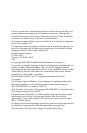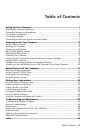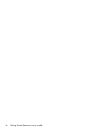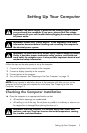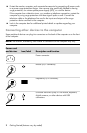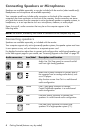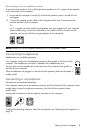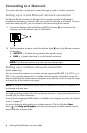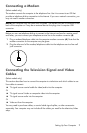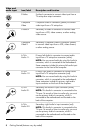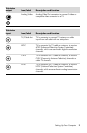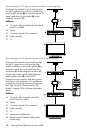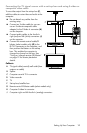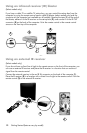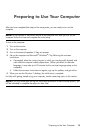6 Getting Started (features vary by model)
Connecting to a Network
This section describes connecting to a network through a wired or wireless connection.
Setting up a wired Ethernet network connection
The Ethernet (RJ-45) connector on the back of the computer provides a high-speed or
broadband connection to a network. After you connect this interface to a network, such as a
Local Area Network (LAN), you can connect to the Internet through the network.
1 Connect an Ethernet cable to the Ethernet (RJ-45) connector (A) on the back of the
computer, and to the network router or LAN device.
2 With the computer turned on, check the indicator lights (B) next to the Ethernet connector
for the status:
ACTIVITY — Lit yellow during network data transfer activity
LINK — Lit green when there is a valid network connection
Setting up a wireless network connection
(Select models only)
You can connect the computer to a wireless network supporting IEEE 802.11b, 802.11g, or
802.11n by using the antenna that is included with the computer. If provided, connect the
external antenna to the wireless antenna connector on the network card to increase the range
and sensitivity of the wireless radio signal.
You need an existing wireless LAN with an Internet connection. Consult your Internet Service
Provider (ISP) for further information.
To verify that the integrated WLAN device is installed on the computer correctly, see “Internet
access” on page 37.
For more information about setting up a wireless network: Click the Windows Start
button , click Help and Support, and then type setting up a wireless network into the
Search Help box and press Enter.
NOTE: Your Ethernet connector may have only one indicator light.
NOTE: For the best wireless performance, place the antenna on the top of the computer or in
an elevated and open area.